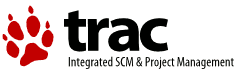Changes between Version 20 and Version 21 of TestingGuide
- Timestamp:
- Jan 9, 2012, 10:21:38 PM (13 years ago)
Legend:
- Unmodified
- Added
- Removed
- Modified
-
TestingGuide
v20 v21 37 37 If the system boots ok -> Check to make sure all of your drivers support interrupts 38 38 greater than 15. If any of them do not, then this is how you need to run your system. 39 Otherwise, collect a testlog log and a serial port log as described below.39 Otherwise, collect a testlog log and a serial port log as described in the Collecting Logs section below. 40 40 41 41 If the system won't boot, how far does it get? … … 52 52 53 53 4. PSD=ACPI.PSD /PIC[[BR]] 54 if the system boots ok -> Collect a testlog log and collect a serial port log as described below.[[BR]]55 if the system won't boot -> collect a serial port log as described below.54 if the system boots ok -> Collect a testlog log and collect a serial port log as described in the Collecting Logs section below.[[BR]] 55 if the system won't boot -> collect a serial port log as described in the Collecting Logs section below. 56 56 57 = Collecting Logs , Reporting Problems, and Submitting Tickets=57 = Collecting Logs = 58 58 59 59 Collecting logs requires that the debug version of the PSD be installed. … … 69 69 1. If you did not install from the ACPI Warpin package, download "testlog" from http://www.88watts.net/software.html 70 70 2. Add the /DBGLVL=3 switch to the PSD= line in your CONFIG.SYS: 71 3. Use "testlog acpi" or double click the "ACPI testlog.cmd" object to produce a log. When prompted, type a short description of what the problem is. 72 4. Attach the ZIP file to your ticket. 71 3. Reboot your system to start using the debug version of the software. 72 4. Use "testlog acpi" or double click the "ACPI testlog.cmd" object to produce a log. When prompted, type a short description of what the problem is. 73 5. Attach the ZIP file to your ticket. 73 74 74 75 == Collecting a Serial Port Log ==