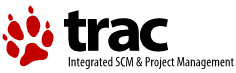Encrypted Time Machine Backup
There are several sites with instruction on the net how to create an encrypted Time Machine backup. The following describes what worked for me. Note that this is tested with 10.5.5 only. You can't use your boot partition to hold your time machine backup.
- Switch off Time Machine
- On the drive you want to use for TM create an encrypted sparse bundle named <Computer_Name>_aabbccddeeff.sparsebundle
<Computer_Name> is the name you find in System Preferences->Sharing. Note that this name may not contain any special characters but only alphanumerics. The aabbccddeeff part is your ethernet ID you may find in System Preferences->Network->Advanced->Ethernet. The volume name of your sparse bundle is irrelevant.
- Save the password in your keychain. Make sure it is reasonable secure
- Open Keychain Access in Applications->Utilities
- Copy the entry for your encrypted bundle in you login keychain
- Paste the password in the system keychain
- Change the backup disk in the Time Machine preferences to the disk holding your bundle
- Change options to your liking and enable Time Machine
Right after switching on Time Machine your backup should start. The backup daemon will mount the encrypted bundle and unmount it after finishing the file copy.
There is one drawback with this kind of backup. If you enter the Galaxy frontend the encrypted bundle will not be mounted automatically so you can't retrieve your files. To use the frontend first mount the bundle then select Browse other Time Machine disks from the TM dock icon and select the mounted backup bundle. When using the menu entry for Time Machine press the option key to enable the "Browse other Time Machine disks" menu entry.