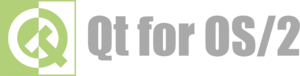Changes between Version 4 and Version 5 of TracQuery
- Timestamp:
- Sep 24, 2024, 8:57:32 AM (14 months ago)
Legend:
- Unmodified
- Added
- Removed
- Modified
-
TracQuery
v4 v5 2 2 [[TracGuideToc]] 3 3 4 In addition to [TracReports reports], Trac provides ''custom ticket queries'', which display tickets meeting specified criteria. 4 In addition to [TracReports reports], Trac provides ''custom ticket queries'', which display tickets meeting specified criteria. 5 5 6 6 To configure and execute a custom query, navigate to the ''View Tickets'' module from the navigation bar, and select the ''New Custom Query'' link. … … 13 13 * If not logged in and no name/email is defined in the preferences, then all open issues. 14 14 15 New filters are added using the dropdown lists at the bottom corners of the filters box; 'And' conditions on the left, 'Or' conditions on the right. Filters are removed by clicking the button to the left with the minus sign on the label. 15 New filters are added using the dropdown lists at the bottom corners of the filters box; 'And' conditions on the left, 'Or' conditions on the right. Filters are removed by clicking the button to the left with the minus sign on the label. 16 16 17 17 After you have edited your filters, click the ''Update'' button to refresh your results. … … 32 32 == Navigating Tickets 33 33 34 Clicking on one of the query results will take you to that ticket. You can navigate through the results by clicking the ''Next Ticket'' or ''Previous Ticket'' links just below the main menu bar, or click the ''Back to Query'' link to return to the query page. 34 Clicking on one of the query results will take you to that ticket. You can navigate through the results by clicking the ''Next Ticket'' or ''Previous Ticket'' links just below the main menu bar, or click the ''Back to Query'' link to return to the query page. 35 35 36 You can safely edit any of the tickets and continue to navigate through the results using the ''!Next/Previous/Back to Query'' links after saving your results. When you return to the query ''any tickets which were edited'' will be displayed with italicized text. If one of the tickets was edited such that [[html(<span style="color: grey">it no longer matches the query criteria </span>)]], the text will also be greyed. If '''a new ticket matching the query criteria has been created''', it will be shown in bold. 36 You can safely edit any of the tickets and continue to navigate through the results using the ''!Next/Previous/Back to Query'' links after saving your results. When you return to the query ''any tickets which were edited'' will be displayed with italicized text. If one of the tickets was edited such that [[html(<span style="color: grey">it no longer matches the query criteria </span>)]], the text will also be greyed. If '''a new ticket matching the query criteria has been created''', it will be shown in bold. 37 37 38 38 The query results can be refreshed and cleared of these status indicators by clicking the ''Update'' button again. … … 43 43 You can also save references to queries in Wiki content, as described below. 44 44 45 '''Note:''' one way to easily build queries like the ones below is to create and test the queries using Custom Query module. Clicking ''Save query'' will display the query string for you, all you need to do is remove the extra line breaks.45 '''Note:''' One way to easily build queries like the ones below is to create and test the queries using Custom Query module. Clicking ''Save query'' will display the query string for you, all you need to do is remove the extra line breaks. 46 46 47 '''Note:''' you must have the '''REPORT_CREATE''' permission in orderto save queries to the list of default reports. The ''Save query'' button will only appear if you are logged in as a user that has been granted this permission. If your account does not have permission to create reports, you can still use the methods below to save a query.47 '''Note:''' You must have the `REPORT_CREATE` permission to save queries to the list of default reports. The ''Save query'' button will only appear if you are logged in as a user that has been granted this permission. If your account does not have permission to create reports, you can still use the methods below to save a query. 48 48 49 49 == TracLinks to Queries … … 51 51 You can make a link to a query from any Wiki page using a simple [TracQuery#QueryLanguage query language] to specify the criteria. 52 52 {{{ 53 [query:status=new|assigned|reopened&version=1. 0 Active tickets against 1.0]53 [query:status=new|assigned|reopened&version=1.4 Active tickets against 1.4] 54 54 }}} 55 55 56 56 Which is displayed as: 57 [query:status=new|assigned|reopened&version=1. 0 Active tickets against 1.0]57 [query:status=new|assigned|reopened&version=1.4 Active tickets against 1.4] 58 58 59 59 Alternatively, you can copy the query string from the browser URL box and paste it into the Wiki link, including the leading `?` character: … … 67 67 == Query Language 68 68 69 The `query:` TracLinks and the [TicketQuery "[[TicketQuery]]"] macro both use a mini “query language” for specifying query filters. Filters are separated by ampersands (`&`) .Each filter consists of the ticket field name, an operator and one or more values. Multiple values are separated using a pipe (`|`), meaning the filter matches any of the values. To include a literal `&` or `|` in a value, escape the character with a backslash (`\`).69 The `query:` TracLinks and the [TicketQuery "[[TicketQuery]]"] macro both use a mini “query language” for specifying query filters. Filters are separated by ampersands (`&`), the `[[TicketQuery]]` macro additionally also accepts commas (`,`). Each filter consists of the ticket field name, an operator and one or more values. Multiple values are separated using a pipe (`|`), meaning the filter matches any of the values. To include a literal `&` or `|` in a value, escape the character with a backslash (`\`). 70 70 71 71 The available operators are: … … 81 81 || '''`!$=`''' || the field content does not end with any of the values || 82 82 83 Filters combining matches and negated matches can be constructed for text fields such as Keywords and CC using the //contains// (`~=`) operator. The `-` operator is used to negate a match and double quotes (//since 1.2.1//) are used for whitespace-separated words in a phrase. For example, `keywords~=word1 word2 -word3 "word4 word5"` matches tickets containing `word1` and `word2`, not `word3` and also `word4 word5`. 83 Filters combining matches matches can be constructed for text fields such as Keywords and CC using the //contains// (`~=`) operator. 84 The `!` operator is used to negate a match. 85 86 Note that for `query:` the match operator `=` needs to be on first position when combined with other operators, for example `=!` or `=~`. The `[[TicketQuery]]` macro on the other side accepts both syntax variants, for example `!=` or `~=` as well as `=!` or `=~`. 87 88 Double quotes (//since Trac 1.2.1//) are used for whitespace-separated words in a phrase. For example, `keywords~=word1 word2 -word3 "word4 word5"` matches tickets containing `word1` and `word2`, not `word3` and also `word4 word5`. 89 84 90 || '''`status=closed,keywords~=firefox`''' || query closed tickets that contain keyword `firefox` || 85 91 || '''`status=closed,keywords~=opera`''' || query closed tickets that contain keyword `opera` || … … 90 96 || '''`status=closed,keywords~=opera -firefox`''' || query closed tickets that contain keyword `opera`, but no `firefox` || 91 97 92 The date fields `created` and `modified` can be constrained by using the `=` operator and specifying a value containing two dates separated by two dots (`..`). Either end of the date range can be left empty, meaning that the corresponding end of the range is open. The date parser understands a few natural date specifications like "3 weeks ago", "last month" and "now", as well as Bugzilla-style date specifications like "1d", "2w", "3m" or "4y" for 1 day, 2 weeks, 3 months and 4 years, respectively. Spaces in date specifications can be omitted to avoid having to quote the query string.93 || '''`created=20 07-01-01..2008-01-01`''' || query tickets created in 2007 ||98 The date fields `created` and `modified` and custom fields of type `time` can be constrained by using the `=` operator and specifying a value containing two dates separated by two dots (`..`). Either end of the date range can be left empty, meaning that the corresponding end of the range is open. The date parser understands a few natural date specifications like "3 weeks ago", "last month" and "now", as well as Bugzilla-style date specifications like "1d", "2w", "3m" or "4y" for 1 day, 2 weeks, 3 months and 4 years, respectively. Spaces in date specifications can be omitted to avoid having to quote the query string. 99 || '''`created=2017-01-01..2018-01-01`''' || query tickets created in 2017 || 94 100 || '''`created=lastmonth..thismonth`''' || query tickets created during the previous month || 95 101 || '''`modified=1weekago..`''' || query tickets that have been modified in the last week ||