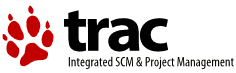| | 98 | === 2. Enhancing the base image === |
| | 99 | |
| | 100 | From now on things are way easier. Open the settings notebook of the multimedia folder object, go to the icon page and press the '''Browse''' button. A folder window will open which contains a single object labeled as '''<MMPM2_FOLDER>'''. |
| | 101 | |
| | 102 | |
| | 103 | [[Image(source:/icon_tutorial/icon_folder.png, nolink)]] |
| | 104 | |
| | 105 | |
| | 106 | There is only one single object because the ini file only contains one entry for now. If you have an icon package installed the folder contains all defined icons for the package in question which may be several hundred.[[BR]] |
| | 107 | Normally one would just drag one of the predefined icons to the icon page to assign a new icon but we intend to create a new one so we will use the icon editor to change the predefined icon shape. |
| | 108 | |
| | 109 | Note that you won't do that when just editing the icon of some random object. In that case the '''Edit''' button on the icon page is used like for normal eCS icon management. |
| | 110 | |
| | 111 | Double click on the object to show the settings notebook. Click the '''Edit''' button and the icon editor will be started. |
| | 112 | |
| | 113 | [[Image(source:/icon_tutorial/icon_editor.png, nolink)]] |