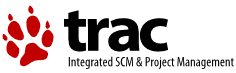| Version 1 (modified by , 15 years ago) ( diff ) |
|---|
Upgrade Instructions
Table of Contents
Instructions
Typically, there are five steps involved in upgrading to a newer version of Trac:
1. Update the Trac Code
Get the new version as described in TracInstall, or your operating system specific procedure.
If you installed a recent 0.11 version of Trac via easy_install, it might be the easiest to use it also to upgrade you Trac installation.
# easy_install --upgrade Trac
If you do a manual (not operating system specific) upgrade, you should also stop any running Trac server before the installation. Doing "hot" upgrades is not advised, especially not on Windows (#7265).
You may also want to remove the pre-existing Trac code by deleting the trac directory from the Python lib/site-packages directory, or remove Trac .eggs from former versions.
The location of the site-packages directory depends on the operating system, and the location in which Python was installed. However, the following locations are common:
- on Linux: /usr/lib/python2.X/site-packages
- on Windows: C:\Python2.X\lib\site-packages
- on MacOSX: /Library/Python/2.X/site-packages
You may also want to remove the Trac cgi-bin, htdocs, templates and wiki-default directories that are commonly found in a directory called share/trac (the exact location depends on your platform).
This cleanup is not mandatory, but it makes it easier to troubleshoot issues later on, as you won't waste your time looking at code or templates from a previous release that are not being used anymore... As usual, make a backup before actually deleting things.
If you had the webadmin plugin installed, you can now uninstall it as it is now part of the Trac code base.
2. Upgrade the Trac Environment
Environment upgrades are not necessary for minor version releases unless otherwise noted.
After restarting, Trac should show the instances which need a manual upgrade via the automated upgrade scripts to ease the pain. These scripts are run via trac-admin:
trac-admin /path/to/projenv upgrade
This command will do nothing if the environment is already up-to-date.
Note that a backup of your database will be performed automatically prior to the upgrade. This feature is relatively new for the PostgreSQL or MySQL database backends, so if it fails, you will have to backup the database manually. Then, to perform the actual upgrade, run:
trac-admin /path/to/projenv upgrade --no-backup
If you are using custom CSS styles or modified templates in the templates directory of the TracEnvironment, you will need to convert them to the Genshi way of doing things. To continue to use your style sheet, follow the instructions at TracInterfaceCustomization#SiteAppearance.
3. Update the Trac Documentation
Every Trac environment includes a copy of the Trac documentation for the installed version. As you probably want to keep the included documentation in sync with the installed version of Trac, trac-admin provides a command to upgrade the documentation:
trac-admin /path/to/projenv wiki upgrade
Note that this procedure will of course leave your WikiStart page intact.
4. Resynchronize the Trac Environment Against the Source Code Repository
Each Trac environment must be resynchronized against the source code repository in order to avoid errors such as "No changeset ??? in the repository" while browsing the source through the Trac interface:
trac-admin /path/to/projenv resync
5. Steps specific to a given Trac version
Upgrading to Trac 0.11
Site Templates
The templating engine has changed in 0.11, please look at TracInterfaceCustomization for more information.
Trac Macros, Plugins
The Trac macros will need to be adapted, as the old-style wiki-macros are not supported anymore (due to the drop of ClearSilver and the HDF); they need to be converted to the new-style macros, see WikiMacros. When they are converted to the new style, they need to be placed into the plugins directory instead and not wiki-macros, which is no longer scanned for macros or plugins.
For FCGI/WSGI/CGI users
For those who run Trac under the CGI environment, run this command in order to obtain the trac.*gi file:
trac-admin /path/to/env deploy /deploy/directory/path
This will create a deploy directory with the following two subdirectories: cgi-bin and htdocs. Then update your Apache configuration file httpd.conf with this new trac.cgi location and htdocs location.
6. Restart the Web Server
If you are not running CGI, reload the new Trac code by restarting your web server.
Known Issues
parent dir
If you use a trac parent env configuration and one of the plugins in one child does not work, none of the children work.
some core modules won't load
This can happen in particular with Python 2.3 on Windows when upgrading without uninstalling first. Some modules were previously capitalized and were changed to lower case, e.g. trac/About.py became trac/about.py. You may find such messages in the Trac log:
ERROR: Skipping "trac.about = trac.about": (can't import "No module named about")
Remove the Lib/site-packages/trac folder and reinstall.
Wiki Upgrade
trac-admin will not delete or remove default wiki pages that were present in a previous version but are no longer in the new version.
Changing Database Backend
SQLite to PostgreSQL
The sqlite2pg script on trac-hacks.org has been written to assist in migrating a SQLite database to a PostgreSQL database
Older Versions
For upgrades from versions older than Trac 0.10, refer first to trac:wiki:0.10/TracUpgrade.
Note that downgrading from Trac 0.11 to Trac 0.10.4 or 0.10.5 is easy, but has to be done manually, e.g.
$ sqlite3 db/trac.db "update system set value=20 where name='database_version'"
(upgrade can be redone the normal way later on)
See also: TracGuide, TracInstall