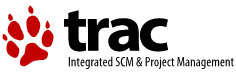Changes between Version 31 and Version 32 of HowTo
- Timestamp:
- Jul 10, 2009, 5:39:08 AM (16 years ago)
Legend:
- Unmodified
- Added
- Removed
- Modified
-
HowTo
v31 v32 15 15 Additional details about using USB interface and visual instructions around set up of CUPS web admin printer install 12/04/2009 - Ed Durrant[[BR]] 16 16 Additional visual instructions around set up of OS/2 printer object to use CUPS attached printer 13/04/2009 - Ed Durrant[[BR]] 17 Changes to the desktop printer object setup based on the later versions of the files for clarification 10/07/2009 - Ed Durrant[[BR]] 17 18 18 19 [[BR]] … … 247 248 N:CN88TFB0P504J4;S:038000C484001021002c1800007c2880011;J: ;Z: [[BR]] 248 249 0102,0503d549016449,0600;BT:000000000000,4F66666963656A6574203633303020736572696 [[BR]] 249 573,0000008F,60; " ""[[BR]]250 573,0000008F,60;" ""[[BR]] 250 251 INFO: close_device 251 252 … … 370 371 371 372 372 1] Unzip the eCUPS printer driver package (At time of writing ecups-200 81228.zip) into h:\os2\dll\ecups - this avoids any problems with any existing postscript driver in h:\os2\dll\pscript.373 374 375 2] Open the Desktop -> Templates folder and drag the Printer template to the Desktop to start the Create printer routine. You will need to point the install routine to h:\os2\dll\ecupsand click Refresh in order to see the list of printers.373 1] Unzip the eCUPS printer driver package (At time of writing ecups-20090323.zip) into \os2\dll\ecups - this avoids any problems with any existing postscript driver in \os2\dll\pscript. 374 375 376 2] Either double-click the 'install printer' object in the printers folder and select local printer or Open the Desktop -> Templates folder and drag the Printer template to the Desktop to start the Create printer routine. Press the 'install new printer driver' button. Select 'other ecomstation printer driver'. Enter \os2\dll\ecups in the directory field and click Refresh in order to see the list of printers. 376 377 377 378 Name the printer - PIXMA in this case … … 382 383 383 384 384 3] Unzip the eCuPS printer port package (currently cupsportdriver-200 80628.zip) putting the files into theselocations385 386 cups.pdr into h:\os2\dll387 388 cupslpr.exe into h:\tcpip\bin385 3] Unzip the eCuPS printer port package (currently cupsportdriver-20090410.zip) putting the files into the following locations 386 387 cups.pdr into \os2\dll 388 389 cupslpr.exe into \tcpip\bin 389 390 390 391 … … 392 393 393 394 Select Printer driver tab 395 394 396 Check the Default printer driver is correctly selected 397 395 398 Set Job Properties: Paper Size, Tray, Media Type, Resolution must match the settings in the CUPS printer - and Save 396 399 397 400 Select Output port tab 401 398 402 Click Install new port button 399 Select the CUPS1 port and click Install 400 - if the port is not visible but the CUPS.pdr file is in \os2\dll Click New port drivers and set the 401 directory to \os2\dll and click Find. The CUPS ports should appear. 402 The settings for the CUPS port are 403 404 Select the CUPS port and click Install 405 406 each additional CUPS connected printer that you wish to install will get its own CUPS port CUPS1, CUPS2, CUPS3 etc.) 407 408 - if the port is not visible but the CUPS.pdr file is in \os2\dll click on install new port/New port drivers and set the 409 directory to \os2\dll and click Refresh. The CUPS port should appear, select this and press install. 410 411 Right mouse button on CUPSx CUPSPORTx and select properties. The required settings for the CUPS port are 412 403 413 Host: localhost - or use 127.0.0.1 404 Printer: PIXMA (this should be the same name as used for creating the CUPS printer in the CUPS admin above) 414 415 Printer: PIXMA (this should be the same name as used for creating the CUPS printer in the CUPS admin above) press OK. 416 417 Leave 'send as binary file" selected. 405 418 406 419 Close Printer Properties