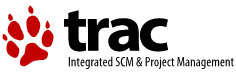| 331 | | First of all start your web browser and point it at http://localhost:631/ |
| 332 | | |
| 333 | | [[Image(http://farm4.static.flickr.com/3614/3433380113_5a85c4f51a.jpg?v=0)]] |
| 334 | | |
| 335 | | Now click on the administration tab |
| 336 | | |
| 337 | | [[Image(http://farm4.static.flickr.com/3307/3434187352_5c5a85d20a.jpg?v=0)]] |
| 338 | | |
| 339 | | Then click on "Find new printers" |
| 340 | | |
| 341 | | [[Image(http://farm4.static.flickr.com/3652/3434187444_a86ba40ae0.jpg?v=0)]] |
| 342 | | |
| 343 | | In this case, as my printer is both connected to the network and connected by a USB cable to my PC, both connections are listed - select whichever you wish to set up at this point. |
| 344 | | |
| 345 | | [[Image(http://farm4.static.flickr.com/3583/3433380387_535067e974.jpg?v=0)]] |
| 346 | | |
| 347 | | A description is already filled in for you, but feel free to change the text as you wish. |
| 348 | | |
| 349 | | [[Image(http://farm4.static.flickr.com/3389/3434187592_b28242b538.jpg?v=0)]] |
| | 331 | First of all start your web browser and point it at http://localhost:631/[[BR]] |
| | 332 | |
| | 333 | [[Image(http://farm4.static.flickr.com/3577/3436643257_c9dc7571b5.jpg?v=0)]] |
| | 334 | |
| | 335 | Now click on the administration tab[[BR]] |
| | 336 | |
| | 337 | [[Image(http://farm4.static.flickr.com/3569/3437450528_07278b06db.jpg?v=0)]] |
| | 338 | |
| | 339 | Then click on "Find new printers"[[BR]] |
| | 340 | |
| | 341 | [[Image(http://farm4.static.flickr.com/3319/3437450648_f88cd65a10.jpg?v=0)]] |
| | 342 | |
| | 343 | In this case, as my printer is both connected to the network and connected by a USB cable to my PC, both connections are listed - select whichever you wish to set up at this point.[[BR]] |
| | 344 | |
| | 345 | [[Image(http://farm4.static.flickr.com/3590/3437450750_71e5140301.jpg?v=0)]] |
| | 346 | |
| | 347 | A description is already filled in for you, but feel free to change the text as you wish.[[BR]] |
| | 348 | |
| | 349 | [[Image(http://farm4.static.flickr.com/3341/3437450840_8fdae1001c.jpg?v=0)]] |
| 352 | | (you can always change this later to find the best match for your printer). |
| 353 | | |
| 354 | | [[Image(http://farm4.static.flickr.com/3539/3434187836_88c499f7b7.jpg?v=0)]] |
| 355 | | |
| 356 | | Set up the default printer options that you want to use. |
| 357 | | |
| 358 | | [[Image(http://farm4.static.flickr.com/3325/3434187908_a7f8178ecd.jpg?v=0)]] |
| | 352 | (you can always change this later to find the best match for your printer).[[BR]] |
| | 353 | |
| | 354 | [[Image(http://farm4.static.flickr.com/3602/3437451142_78236bd4d1.jpg?v=0)]] |
| | 355 | |
| | 356 | Set up the default printer options that you want to use.[[BR]] |
| | 357 | |
| | 358 | [[Image(http://farm4.static.flickr.com/3647/3437451248_c9b6a2a6f4.jpg?v=0)]] |