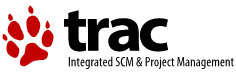| 129 | | The Libc files are required support files |
| 130 | | |
| 131 | | The eCUPS printer driver is an alternative OS/2 pscript.drv package and has most of the popular CUPS PPD files already included. |
| 132 | | |
| 133 | | The eCUPS printer port driver provides the "hook up" between the OS/2 Printer Object created from the eCUPS printer driver and the CUPS printer. That is OS/2 knows how to talk to ports that printers are connected to. in this case we are implementing another port to be avialable along side the parallel printer port, the network (lpr) printer port, the serial (RS232) printer port and so on. This driver allow the OS/2 print "engine" to talk to the Cups daemon which it turn talks to the physical printer either over the network or over a USB connection. (note we don't use the OS/2 USB Printer port driver when using a USB attached printer with CUPS - we always use the CUPS port driver and then let the CUPS daemon do the physical IO). |
| | 128 | The Libc and GCC files are required support files (GCC required by Splix). |
| | 129 | |
| | 130 | PRNDRV.EXE - a useful command line utility for listing installed printers and deleting those that are no longer wanted |
| | 131 | |
| | 132 | The eCUPS printer driver is an alternative OS/2 pscript.drv package and has most of the popular CUPS PPD files already included and can be updated as new printers gain support in CUPS. |
| | 133 | |
| | 134 | The eCUPS printer port driver provides the "hook up" between the OS/2 Printer Object created from the eCUPS printer driver and the CUPS printer. That is OS/2 knows how to talk to ports that printers are connected to. In this case we are implementing another type of port to be available alongside the parallel printer port, the network (lpr) printer port, the serial (RS232) printer port and so on. This driver allows the OS/2 print "engine" to talk to the CUPS daemon which it turn talks to the physical printer either over the network or over a USB connection. (note: we don't use the OS/2 USB Printer port driver when using a USB attached printer via CUPS - we always use the CUPS port driver and then let the CUPS daemon controls the physical IO traffic to the printer). |
| 158 | | The libc0*.dll files should be put into either \ecs\dll or \os2\dll |
| 159 | | |
| 160 | | The basic CUPS Install consists of unzipping the packages under the root directory of a drive (doesn't have to be the boot drive): |
| 161 | | |
| 162 | | * Ghostscript needs to be unzipped into \gs - so that you end up with for example, x:\gs\gs8.64 |
| | 157 | The libc0*.dll and GCC*.dll files should be put into a directory specified within the libpath either \ecs\dll or \os2\dll are good choices. |
| | 158 | |
| | 159 | The basic CUPS Install consists of unzipping the packages in the root directory of a drive (doesn't have to be the boot drive): |
| | 160 | |
| | 161 | * Ghostscript needs to be unzipped into \gs - so that you end up with for example, x:\gs\gs8.64 (some zip packages contain the \gs upper directory, some don't so make sure you end up with the correct directory structure). |
| 169 | | At the end of this process, you should have 3 new directories |
| 170 | | |
| 171 | | |
| 172 | | Have a read of the \cups\readme.os2 before proceeding just to get an idea of what you are going to do; especially if attempting to setup a USB printer. |
| 173 | | |
| 174 | | |
| 175 | | Other files are unzipped later as they are required as follows: |
| | 168 | At the end of this process, you should have 3 new directories of the root directory of your chosen drive: \cups, \gutenprint and \gs |
| | 169 | |
| | 170 | |
| | 171 | Have a read of the \cups\readme.os2 before proceeding to get an idea of what you are going to do; especially if attempting to setup a USB printer. |
| | 172 | |
| | 173 | |
| | 174 | Other files can be unzipped now or later as they are required as follows: |