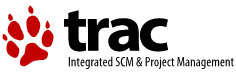Changes between Version 11 and Version 12 of HowTo
- Timestamp:
- Apr 9, 2009, 1:21:11 AM (17 years ago)
Legend:
- Unmodified
- Added
- Removed
- Modified
-
HowTo
v11 v12 96 96 CUPS port - See http://svn.netlabs.org/ecups/wiki/CupsPort for the latest releases 97 97 98 Libc files required - ftp://ftp.netlabs.org/pub/gcc/libc-0.6.3-csd3.zip99 100 98 eCUPS printer driver package - see http://svn.netlabs.org/ecups/wiki/CupsPort for the latest release 101 99 102 100 eCUPS printer port - http://download.smedley.info/cupsportdriver-20080628.zip 103 101 102 Libc files required for CUPS - ftp://ftp.netlabs.org/pub/gcc/libc-0.6.3-csd3.zip 103 104 Libc files required for eCUPS printer port - http://download.smedley.info/libc064x.zip 105 104 106 PRNDRV.EXE - http://www.os2site.com/sw/comm/faxworks/prndrv.exe 105 107 [[BR]] … … 121 123 The eCUPS printer driver is an alternative OS/2 pscript.drv package and has most of the popular CUPS PPD (simplified) files already included 122 124 123 The eCuPS printer port provides the "hook up" between the OS/2 Printer Object and the CUPS printer125 The eCuPS printer port provides the "hook up" between the OS/2 Printer Object created from the eCUPS printer driver and the CUPS printer 124 126 125 127 PRNDRV.EXE - a useful command line utility for listing installed printers and deleting those that are not wanted … … 142 144 The basic CUPS Install consists of unzipping the packages: 143 145 144 Ghostscript needs to be unzipped into \gs - so that you end up with for example, x:\gs\gs8.64 145 cups-1.3.9*.zip needs to be unzipped into ROOT 146 gutenprint*.zip needs to be unzipped into ROOT 146 * Ghostscript needs to be unzipped into \gs - so that you end up with for example, x:\gs\gs8.64 147 148 * cups-1.3.9*.zip needs to be unzipped into ROOT 149 150 * gutenprint*.zip needs to be unzipped into ROOT 151 147 152 148 153 At the end of this process, you should have 3 new directories: \cups, \gutenprint and \gs 149 154 155 150 156 Have a read of the \cups\readme.os2 before proceeding just to get an idea of what you are going to do; especially if attempting to setup a USB printer. 151 157 … … 164 170 165 171 166 '''Local printers - USB andParallel attached'''172 '''Local printers - Parallel attached''' 167 173 168 174 CUPS does not currently support printing directly to Parallel printers but there is a workaround. 169 175 170 1] Create a Printer object using the Null printer driver and select the USB orLPTn port as the Output Port in the printer object Properties176 1] Create a Printer object using the Null printer driver and select the LPTn port as the Output Port in the printer object Properties 171 177 172 178 2] Start the OS/2 lpd daemon (\tcpip\bin\lpd.exe). To prevent lpd.exe from printing the control file page (an almost blank page with few lines of information good only for debug purpose) specify also the "-c" parameter. … … 214 220 for USB printers - the detected printer should be available for selection. For other types of attachment, more information will be required. 215 221 222 * Example: Device URI: lpd://192.168.2.1/lpt1 - address of device for LPD printer 223 216 224 Continue - click when happy with above section 217 225 218 226 219 Device URI: lpd://192.168.2.1/lpt1 - address of device - example for LPD printer220 221 Continue - click when happy with above section222 223 224 227 Make: Canon - select printer make - for USB printers, an attempt will be made to confirm the correct PPD file to use 225 228 … … 279 282 280 283 281 3] Unzip the eC UPSPort package cupsportdriver-20080628.zipputting the files into these locations284 3] Unzip the eCuPS printer port package (currently cupsportdriver-20080628.zip) putting the files into these locations 282 285 283 286 cups.pdr into h:\os2\dll … … 299 302 The settings for the CUPS port are 300 303 Host: localhost - or use 127.0.0.1 301 Printer: PIXMA (this should be the same name as used for the CUPS printer)304 Printer: PIXMA (this should be the same name as used for creating the CUPS printer in the CUPS admin above) 302 305 303 306 Close Printer Properties … … 315 318 You should get the CUPS Test Page printed from your OS/2 Desktop Printer Object 316 319 317 You can repeat the above test using the \cups\share\cups\data\PReCS20.ps file to test 2 page document printing. 318 319 320 Both tests were successful here. 320 321 The next test is to print a multiple page document from your favourite wordprocessor, followed by printing any other document types from an appropriate application, eg Photos from PMView, using your new OS/2 Desktop Printer. 322 323