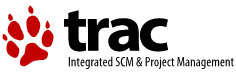Changes between Version 10 and Version 11 of HowTo
- Timestamp:
- Mar 29, 2009, 10:36:27 AM (17 years ago)
Legend:
- Unmodified
- Added
- Removed
- Modified
-
HowTo
v10 v11 9 9 Revisions to filenames 29/12/2008 - Paul Smedley 10 10 11 Revisions to USB section 29/03/2009 - Paul Smedley 12 11 13 email: losepete@ntlworld.com[[BR]] 12 14 [[BR]] … … 36 38 '''Configuration of CUPS Printer''' 37 39 38 '''Local printers - USB andParallel attached'''39 40 '''CUPS printer '''40 '''Local printers - Parallel attached''' 41 42 '''CUPS printers - Network attached and USB attached''' 41 43 42 44 '''Creating a Desktop Printer Object to use with CUPS''' … … 96 98 Libc files required - ftp://ftp.netlabs.org/pub/gcc/libc-0.6.3-csd3.zip 97 99 98 eCUPS printer driver package http://download.smedley.info/ecups-20081228.zip100 eCUPS printer driver package - see http://svn.netlabs.org/ecups/wiki/CupsPort for the latest release 99 101 100 102 eCUPS printer port - http://download.smedley.info/cupsportdriver-20080628.zip … … 138 140 The libc0*.dll files should be put into either \ecs\dll or \os2\dll 139 141 140 The basic CUPS Install consists of unzipping the package: 141 142 The CUPS packages MUST be unzipped to the ROOT of the drive, which should give you 3 new directories: \cups, \gutenprint and \gs 143 NOTE: the readme.os2 file will end up in the drive root directory unless unzipped seperately into the \cups directory - which is how I unzipped it. 144 145 Have a read of the readme.os2 before proceeding just to get an idea of what you are going to do; especially if attempting to setup a USB printer. 142 The basic CUPS Install consists of unzipping the packages: 143 144 Ghostscript needs to be unzipped into \gs - so that you end up with for example, x:\gs\gs8.64 145 cups-1.3.9*.zip needs to be unzipped into ROOT 146 gutenprint*.zip needs to be unzipped into ROOT 147 148 At the end of this process, you should have 3 new directories: \cups, \gutenprint and \gs 149 150 Have a read of the \cups\readme.os2 before proceeding just to get an idea of what you are going to do; especially if attempting to setup a USB printer. 146 151 147 152 … … 161 166 '''Local printers - USB and Parallel attached''' 162 167 163 CUPS does not currently support printing to Local printers but there is a workaround.168 CUPS does not currently support printing directly to Parallel printers but there is a workaround. 164 169 165 170 1] Create a Printer object using the Null printer driver and select the USB or LPTn port as the Output Port in the printer object Properties … … 204 209 205 210 206 Device: LPD/LPR Host or Printer - type of Device connection 211 Device: Choose an appropriate selection for device connection: 212 ie: LPD/LPR Host or Printer 213 IPP 214 for USB printers - the detected printer should be available for selection. For other types of attachment, more information will be required. 207 215 208 216 Continue - click when happy with above section 209 217 210 218 211 Device URI: lpd://192.168.2.1/lpt1 - address of device 219 Device URI: lpd://192.168.2.1/lpt1 - address of device - example for LPD printer 212 220 213 221 Continue - click when happy with above section 214 222 215 223 216 Make: Canon - select printer make 224 Make: Canon - select printer make - for USB printers, an attempt will be made to confirm the correct PPD file to use 217 225 218 226 Continue - click when happy with above section