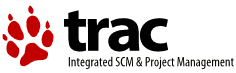| 63 | | === Sizing === |
| | 49 | == Move the drawing position == |
| | 50 | |
| | 51 | {{{ |
| | 52 | <move>Xpos Ypos</> |
| | 53 | |
| | 54 | Move to the position ''xpos/yPos'' on the current surface. |
| | 55 | }}} |
| | 56 | |
| | 57 | This command specifies the position where the next drawing command will take place. The command may be drawing of an rectangle, a line, text or something else. |
| | 58 | |
| | 59 | |
| | 60 | == Drawing a line == |
| | 61 | |
| | 62 | For drawing a line one has to perform a sequence of commands: |
| | 63 | |
| | 64 | * Move to the start position using ''<move>Xpos Ypos</>'' |
| | 65 | * Set the line width using ''<lwidth>width</>'' |
| | 66 | * Optionally specify how to paint line endpoints using ''<linecap></>'' |
| | 67 | * Set the end point using '<line>toX toY</>'' |
| | 68 | * Finally drawing the line using ''<stroke></>'' |
| | 69 | |
| | 70 | For example: |
| | 71 | |
| | 72 | {{{ |
| | 73 | <color>0.5 0.5 0.9</><lwidth>0.05</><move>0.1 0.3</><line>0.8 0.9</><stroke></> |
| | 74 | }}} |
| | 75 | |
| | 76 | The commands will be described in detail in the following paragraphs. |
| | 77 | |
| | 78 | === Set line width === |
| | 79 | |
| | 80 | {{{ |
| | 81 | <lwidth>width</> |
| | 82 | |
| | 83 | Set the width for subsequently drawn lines. |
| | 84 | }}} |
| | 85 | |
| | 86 | The value may range from 0.0 to 1.0. |
| | 87 | |
| | 88 | |
| | 89 | === Set the shape of the lines end point === |
| | 90 | |
| | 91 | {{{ |
| | 92 | <linecap>style</> |
| | 93 | |
| | 94 | Draw the end point of a line using ''style''. |
| | 95 | }}} |
| | 96 | |
| | 97 | The parameter ''style'' may be one of: |
| | 98 | |
| | 99 | {{{ |
| | 100 | round: the line start/end point is rounded with the center of the circle specified |
| | 101 | by the given x/y position |
| | 102 | square: the line start or end point is a square with the center specified by the |
| | 103 | given x/y point |
| | 104 | butt: the line starts and ends exactly at the specified positions |
| | 105 | }}} |
| | 106 | |
| | 107 | === Set next line point === |
| | 108 | |
| | 109 | {{{ |
| | 110 | <line>toX toY</> |
| | 111 | |
| | 112 | Draw a line from the current position to toX/toY. |
| | 113 | }}} |
| | 114 | |
| | 115 | |
| | 116 | === Perform the line drawing === |
| | 117 | |
| | 118 | There are two commands doing the actual drawing of the line. |
| | 119 | |
| | 120 | {{{ |
| | 121 | <stroke></> |
| | 122 | |
| | 123 | Do the actual drawing. |
| | 124 | }}} |
| | 125 | |
| | 126 | Using ''<stroke></>'' all information about the painted path (start position, line segments, width etc.) is cleared from the curent context. This means for example one has to issue a new ''move'' command prior to any more line drawing. |
| | 127 | |
| | 128 | {{{ |
| | 129 | <stroke>preserve</> |
| | 130 | |
| | 131 | Do the actual drawing but keep all line information in the context. |
| | 132 | }}} |
| | 133 | |
| | 134 | ''<stroke>preserve</>'' will keep all the path information in the drawing context. Subsequent drawing will take place at the last position specified by one of the drawing commands. |
| | 135 | |
| | 136 | It is possible to do several ''move'' and ''line'' commands on a surface. The actual drawing only takes place when performing the ''stroke'' command. |
| | 137 | |
| | 138 | |
| | 139 | == Using Images == |
| | 140 | |
| | 141 | Painting of images is done with some special commands described here. |
| | 142 | |
| | 143 | === Moving paint position for images === |
| | 144 | |
| | 145 | {{{ |
| | 146 | <transl>x y</> |
| | 147 | |
| | 148 | Specify the position for the next image command. |
| | 149 | }}} |
| | 150 | |
| | 151 | ''X'' and ''y'' specify the position on the surface where subsequent painting will take place. 0.0 0.0 is the upper left corner. The values may run from 0.0 to 1.0. |
| | 152 | |
| | 153 | See the [IconTutorial Icon Tutorial] for an example. |
| | 154 | |
| | 155 | Note that for other drawing commands the position is set using ''<move></>''. |
| | 156 | |
| | 157 | |
| | 158 | === Sizing the image === |