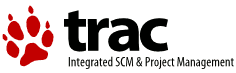| Version 3 (modified by , 12 years ago) ( diff ) |
|---|
Troubleshooting the USB Drivers
If you open a ticket, additional information will almost always be necessary. The two most common things are a testlog log file and a formmated trace. You can save a lot of time by attaching these two things to your ticket when you open it, rather than waiting for the developer to ask for them.
This page contains instructions for creating a testlog log file and a formatted trace file.
Capturing A testlog log file
If you don't already have the current version of testlog.cmd, you can download it here: testlog-2.05.zip
Open a command window and execute the testlog command
testlog usb
Attach the created log file to your ticket.
Capturing a Startup Trace file
A startup trace file is for a problem that occurs on startup, rather than for a problem that occurs after the system has been running for a while.
To create a startup trace file, do the following:
1) Add the following line to your config.sys:
TRACEBUF=512 /M=NOWRAP,QUEUED,NODTI /D=ALL
2) Add the appropriate "TRACE=ON <trace code>" line to your config.sys.
For USBUHCD.SYS the trace code is 224
For USBOHCD.SYS the trace code is 225
For USBEHCD.SYS the trace code is 226
For example, to trace the USBEHCD.SYS driver you would add the following line:TRACE=ON 226To trace both the USBEHCD.SYS driver and the USBUHCD.SYS driver, you would add the following line:
TRACE=ON 224,226To trace both the USBEHCD.SYS driver and the USBOHCD.SYS driver, you would add the following line:
TRACE=ON 225,226
3) Reboot to enable tracing.
4) To capture the trace dump, open a command window and type:
TRACEFMT
From the file menu choose Save Formatted... and save the trace to a file of your choice.
5) Attach file you created to your ticket.
Capturing a Runtime Trace file
A runtime trace file is for problems that occur after the system is up and running. It is not for problems that occur at startup.
To create a runtime trace file, do the following:
1) Add the following line to your config.sys:
TRACEBUF=512 /M=WRAP,QUEUED,NODTI /D=ALL
2) Add the appropriate "TRACE=ON <trace code>" line to your config.sys.
For USBUHCD.SYS the trace code is 224
For USBOHCD.SYS the trace code is 225
For USBEHCD.SYS the trace code is 226
For example, to trace the USBEHCD.SYS driver you would add the following line:TRACE=ON 226To trace both the USBEHCD.SYS driver and the USBUHCD.SYS driver, you would add the following line:
TRACE=ON 224,226To trace both the USBEHCD.SYS driver and the USBOHCD.SYS driver, you would add the following line:
TRACE=ON 225,226
3) Reboot to enable tracing.
4) To capture the trace dump, open a command window and type:
TRACEFMT
From the file menu choose Save Formatted... and save the trace to a file of your choice.
5) Attach file you created to your ticket.
Creating a Trap Dump
Steven Levine already wrote a detailed description how to do this.