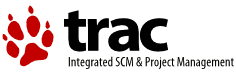| 10 | | When you first go to the query page |
| 11 | | * If logged in then all open tickets it will display open tickets assigned to you. |
| 12 | | * If not logged in but you have specified a name or email address in the preferences then it will display all open tickets where your email (or name if email not defined) is in the CC list. |
| 13 | | * If not logged and no name/email defined in the preferences then all open issues are displayed. |
| | 10 | When you first go to the query page, the default filter will display tickets relevant to you: |
| | 11 | * If logged in, all open tickets assigned to you. |
| | 12 | * If not logged in, but you have specified a name or email address in the preferences, all open tickets where your name or email is in the CC list. |
| | 13 | * If not logged in and no name/email is defined in the preferences, then all open issues. |
| 24 | | You can safely edit any of the tickets and continue to navigate through the results using the ''!Next/Previous/Back to Query'' links after saving your results. When you return to the query ''any tickets which were edited'' will be displayed with italicized text. If one of the tickets was edited such that [[html(<span style="color: grey">it no longer matches the query criteria </span>)]] the text will also be greyed. Lastly, if '''a new ticket matching the query criteria has been created''', it will be shown in bold. |
| | 23 | You can use the controls just below the filters box to group the results based on a field, or display the full description for each ticket. |
| | 24 | |
| | 25 | Keyboard shortcuts are available for manipulating the //checkbox// filters: |
| | 26 | * Clicking on a filter row label toggles all checkboxes. |
| | 27 | * Pressing the modifier key while clicking on a filter row label inverts the state of all checkboxes. |
| | 28 | * Pressing the modifier key while clicking on a checkbox selects the checkbox and deselects all other checkboxes in the filter. Since 1.2.1 this also works for the //Columns// checkboxes. |
| | 29 | |
| | 30 | The modifier key is platform and browser dependent. On Mac the modified key is !Option/Alt or Command. On Linux the modifier key is Ctrl + Alt. Opera on Windows seems to use Ctrl + Alt, while Alt is effective for other Windows browsers. |
| | 31 | |
| | 32 | == Navigating Tickets |
| | 33 | |
| | 34 | Clicking on one of the query results will take you to that ticket. You can navigate through the results by clicking the ''Next Ticket'' or ''Previous Ticket'' links just below the main menu bar, or click the ''Back to Query'' link to return to the query page. |
| | 35 | |
| | 36 | You can safely edit any of the tickets and continue to navigate through the results using the ''!Next/Previous/Back to Query'' links after saving your results. When you return to the query ''any tickets which were edited'' will be displayed with italicized text. If one of the tickets was edited such that [[html(<span style="color: grey">it no longer matches the query criteria </span>)]], the text will also be greyed. If '''a new ticket matching the query criteria has been created''', it will be shown in bold. |
| 60 | | The [trac:TicketQuery TicketQuery] macro lets you display lists of tickets matching certain criteria anywhere you can use WikiFormatting. |
| 61 | | |
| 62 | | Example: |
| 63 | | {{{ |
| 64 | | [[TicketQuery(version=0.6|0.7&resolution=duplicate)]] |
| 65 | | }}} |
| 66 | | |
| 67 | | This is displayed as: |
| 68 | | [[TicketQuery(version=0.6|0.7&resolution=duplicate)]] |
| 69 | | |
| 70 | | Just like the [wiki:TracQuery#UsingTracLinks query: wiki links], the parameter of this macro expects a query string formatted according to the rules of the simple [wiki:TracQuery#QueryLanguage ticket query language]. This also allows displaying the link and description of a single ticket: |
| 71 | | {{{ |
| 72 | | [[TicketQuery(id=123)]] |
| 73 | | }}} |
| 74 | | |
| 75 | | This is displayed as: |
| 76 | | [[TicketQuery(id=123)]] |
| 77 | | |
| 78 | | A more compact representation without the ticket summaries is also available: |
| 79 | | {{{ |
| 80 | | [[TicketQuery(version=0.6|0.7&resolution=duplicate, compact)]] |
| 81 | | }}} |
| 82 | | |
| 83 | | This is displayed as: |
| 84 | | [[TicketQuery(version=0.6|0.7&resolution=duplicate, compact)]] |
| 85 | | |
| 86 | | Finally, if you wish to receive only the number of defects that match the query, use the ``count`` parameter. |
| 87 | | |
| 88 | | {{{ |
| 89 | | [[TicketQuery(version=0.6|0.7&resolution=duplicate, count)]] |
| 90 | | }}} |
| 91 | | |
| 92 | | This is displayed as: |
| 93 | | [[TicketQuery(version=0.6|0.7&resolution=duplicate, count)]] |
| 94 | | |
| 95 | | === Customizing the ''table'' format === |
| 96 | | You can also customize the columns displayed in the table format (''format=table'') by using ''col=<field>'' - you can specify multiple fields and what order they are displayed by placing pipes (`|`) between the columns like below: |
| 97 | | |
| 98 | | {{{ |
| 99 | | [[TicketQuery(max=3,status=closed,order=id,desc=1,format=table,col=resolution|summary|owner|reporter)]] |
| 100 | | }}} |
| 101 | | |
| 102 | | This is displayed as: |
| 103 | | [[TicketQuery(max=3,status=closed,order=id,desc=1,format=table,col=resolution|summary|owner|reporter)]] |
| 104 | | |
| 105 | | ==== Full rows ==== |
| 106 | | In ''table'' format you can also have full rows by using ''rows=<field>'' like below: |
| 107 | | |
| 108 | | {{{ |
| 109 | | [[TicketQuery(max=3,status=closed,order=id,desc=1,format=table,col=resolution|summary|owner|reporter,rows=description)]] |
| 110 | | }}} |
| 111 | | |
| 112 | | This is displayed as: |
| 113 | | [[TicketQuery(max=3,status=closed,order=id,desc=1,format=table,col=resolution|summary|owner|reporter,rows=description)]] |
| 114 | | |
| 115 | | |
| 116 | | === Query Language === |
| 117 | | |
| 118 | | `query:` TracLinks and the `[[TicketQuery]]` macro both use a mini “query language” for specifying query filters. Basically, the filters are separated by ampersands (`&`). Each filter then consists of the ticket field name, an operator, and one or more values. More than one value are separated by a pipe (`|`), meaning that the filter matches any of the values. To include a literal `&` or `|` in a value, escape the character with a backslash (`\`). |
| | 69 | The `query:` TracLinks and the [TicketQuery "[[TicketQuery]]"] macro both use a mini “query language” for specifying query filters. Filters are separated by ampersands (`&`). Each filter consists of the ticket field name, an operator and one or more values. Multiple values are separated using a pipe (`|`), meaning the filter matches any of the values. To include a literal `&` or `|` in a value, escape the character with a backslash (`\`). |
| 132 | | The date fields `created` and `modified` can be constrained by using the `=` operator and specifying a value containing two dates separated by two dots (`..`). Either end of the date range can be left empty, meaning that the corresponding end of the range is open. The date parser understands a few natural date specifications like "3 weeks ago", "last month" and "now", as well as Bugzilla-style date specifications like "1d", "2w", "3m" or "4y" for 1 day, 2 weeks, 3 months and 4 years, respectively. Spaces in date specifications can be left out to avoid having to quote the query string. |
| | 83 | Filters combining matches and negated matches can be constructed for text fields such as Keywords and CC using the //contains// (`~=`) operator. The `-` operator is used to negate a match and double quotes (//since 1.2.1//) are used for whitespace-separated words in a phrase. For example, `keywords~=word1 word2 -word3 "word4 word5"` matches tickets containing `word1` and `word2`, not `word3` and also `word4 word5`. |
| | 84 | || '''`status=closed,keywords~=firefox`''' || query closed tickets that contain keyword `firefox` || |
| | 85 | || '''`status=closed,keywords~=opera`''' || query closed tickets that contain keyword `opera` || |
| | 86 | || '''`status=closed,keywords~=firefox opera`''' || query closed tickets that contain keywords `firefox` and `opera` || |
| | 87 | || '''`status=closed,keywords~=firefox|opera`''' || query closed tickets that contain keywords `firefox` or `opera` || |
| | 88 | || '''`status=closed,keywords~=firefox,or,keywords~=opera`''' || query closed tickets that contain keyword `firefox`, or (closed or unclosed) tickets that contain keyword `opera` || |
| | 89 | || '''`status=closed,keywords~=firefox -opera`''' || query closed tickets that contain keyword `firefox`, but not `opera` || |
| | 90 | || '''`status=closed,keywords~=opera -firefox`''' || query closed tickets that contain keyword `opera`, but no `firefox` || |
| | 91 | |
| | 92 | The date fields `created` and `modified` can be constrained by using the `=` operator and specifying a value containing two dates separated by two dots (`..`). Either end of the date range can be left empty, meaning that the corresponding end of the range is open. The date parser understands a few natural date specifications like "3 weeks ago", "last month" and "now", as well as Bugzilla-style date specifications like "1d", "2w", "3m" or "4y" for 1 day, 2 weeks, 3 months and 4 years, respectively. Spaces in date specifications can be omitted to avoid having to quote the query string. |