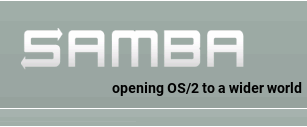| Version 5 (modified by , 14 months ago) ( diff ) |
|---|
The Trac Ticket System
Table of Contents
As the central project management element of Trac, tickets can be used for project tasks, feature requests, bug reports and software support issues, among others.
As with the TracWiki, this subsystem has been designed to make user contribution and participation as simple as possible. Tickets can be edited, annotated, assigned, prioritized and discussed.
The default installation doesn't permit to non-authenticated users ("anonymous" users) to change anything, even to comment on an issue, for obvious spam prevention reasons. Check the local contributing policy, or contact your local Trac administrator.
Ticket Fields
A ticket contains the following information:
- Summary — Simple text without WikiFormatting.
- Description — The body of the ticket. Accepts WikiFormatting.
- Reporter — The author of the ticket.
- Type — The default types are
defect,enhancementandtask. - Component — The project module or subsystem that this ticket concerns.
- Version — Version of the project that this ticket pertains to.
- Keywords — Useful for searching and report generation.
- Priority — The default priorities are
trivial,minor,major,criticalandblocker. A dropdown list when multiple priorities are defined. - Severity — Similar to Priority, but the distinction may be useful for some projects. No severities are defined by default, therefore the field will be hidden from the ticket form.
- Milestone — Milestone in which the ticket will be resolved. A dropdown list.
- Assigned to/Owner — Principal person responsible for handling the issue.
- Cc — A comma-separated list of other users or email addresses to notify when changes are made to a ticket.
- Resolution — Reason why a ticket was closed. Default values are
fixed,invalid,wontfix,duplicate,worksforme. - Status — The statuses are defined in the ticket workflow. For the default workflow the statuses are
new,assigned,accepted,closedandreopened.
Notes:
- The type, component, milestone, version, priority, severity fields and resolution can be managed using trac-admin or WebAdmin.
Changing and Commenting Tickets
With appropriate permissions, tickets can be commented and ticket properties changed. When viewing a ticket, the history of changes will appear below the ticket properties box.
By default an authenticated user can edit their own ticket comments. Users with TICKET_EDIT_COMMENT can edit any comment.
Comment editing is meant for making small corrections to comments, like fixing formatting or spelling errors. For major edits, you should be adding a new comment instead. Editing a comment will not produce a new entry on timeline, while entering a new comment or other changes will do.
All edits (field changes, new comments, comment edits) update the "last changed" time of the ticket.
Note:
- TracLinks and WikiFormatting can be used in the ticket description and comments. Use TracLinks to refer to other issues, changesets and files.
- See TracNotification for how to configure email notifications on ticket changes.
- See TracWorkflow for information about the state transitions (ticket lifecycle), and customization of the workflow.
Hiding Fields
Many of the default ticket fields can be hidden from the ticket web interface by removing all the possible values through the WebAdmin or using trac-admin. This only applies to drop-down lists: type, priority, severity, component, version and milestone.
Adding Custom Fields
Trac lets you add custom ticket fields. See TracTicketsCustomFields for more information.
Default Values for Drop-Down Fields
The option selected by default for the various drop-down fields can be set in trac.ini. Refer to the values prefixed with default_ in the [ticket] section. The default value of several fields can also be set through the WebAdmin.
If any of these options are omitted, the default value will either be the first in the list, or an empty value when allowed. The allowed_empty_fields option determines which fields may have an empty value.
Assign-to as Drop-Down List
If the list of possible ticket owners is finite, you can change the assign-to ticket field from a text input to a drop-down list. This is done by setting the restrict_owner option of the [ticket] section in trac.ini to true. In that case, Trac will populate the list with all users who have an authenticated session and possess the TICKET_MODIFY permissions.
An authenticated session will be created the first time a user authenticates with the project. You can manually add an authenticated session using the trac-admin session add command. The :1 suffix on the session id (i.e. username) is the key to creating an authenticated session:
trac-admin /path/to/projenv session add <sid>:1 [name] [email]
You may find the dropdown list is overpopulated with users that are no longer active in the project. Revoking authentication privileges will not remove the session data that is used to populate the dropdown list. The trac-admin command can be used to list and remove sessions:
- List all sessions:
trac-admin /path/to/projenv session list
- Remove a session:
trac-admin /path/to/projenv session delete SID
Alternatively, you can just revoke TICKET_MODIFY from users that you don't want to be included in the list. However, that will not be possible if you've granted TICKET_MODIFY to all anonymous or authenticated users.
Notes:
- If you need more flexibility, then use subclass
ConfigurableTicketWorkflowand override theget_allowed_ownersmethod (see Trac ticket 12807).
- Activating this option may cause some performance degradation. Read more about this in the Trac performance page.
Preset Values for New Tickets
To create a link to the new-ticket form filled with preset values, you need to call the /newticket? URL with variable=value separated by &. Possible variables are:
- type — The type droplist.
- reporter — Name or email of the reporter.
- summary — Summary line for the ticket.
- description — Long description of the ticket.
- component — The component dropdown list.
- version — The version dropdown list.
- severity — The severity dropdown list.
- keywords — The keywords or tags.
- priority — The priority dropdown list.
- milestone — The milestone dropdown list.
- cc — The list of emails for notifying about the ticket change.
Example: [/newticket?summary=Compile%20Error&version=1.0&component=gui]
To set the ticket owner the workflow action may also need to be selected. For the default workflow, the create and assign action can be selected with action=create_and_assign and the owner specified by assigning action_create_and_assign_reassign_owner. Alternatively, you could avoid needing to select the action by using the default attribute to make create and assign the default action.
For other custom workflow actions, determine the variable names by inspecting the name attribute of the action radio button and the owner input or select element.
Deleting Tickets
Ticket delete and ticket change delete functions are enabled through an optional component. To enable the functionality edit the [components] section of TracIni:
[components] tracopt.ticket.deleter.* = enabled
The Delete buttons appears next to the Reply buttons in the ticket description and ticket change areas. TICKET_ADMIN permission is required for deleting tickets and ticket changes.
Tickets and ticket changes can also be deleted using the TracAdmin ticket remove and ticket remove_comment commands.
Cloning Tickets
The ticket clone function is enabled through an optional component. To enable the functionality edit the [components] section of TracIni:
[components] tracopt.ticket.clone.* = enabled
The Clone buttons appears next to the Reply buttons in the ticket description and ticket change areas. The ticket summary, description and properties are cloned, with minor modifications such as changing the ticket reporter to the currently authenticated user.
See also: TracTicketsCustomFields, TracNotification, TracReports, TracQuery, TracRepositoryAdmin#CommitTicketUpdater
Attachments (1)
-
logs_def_vs_wrk.zip
(76.9 KB
) - added by 16 years ago.
Logs of working 3.3.9 and defective 3.3.10
Download all attachments as: .zip