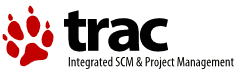Custom Query (121 matches)
Results (40 - 42 of 121)
| Ticket | Resolution | Summary | Owner | Reporter |
|---|---|---|---|---|
| #83 | not a bug | Qt apps - Symphytm 1.2 | ||
| Description |
Unarchived program package, upon opening folder WPS is locked up and non-recoverable. eCS 2.1, Thinkpad T-43, Qt installed via rpm/yum, python 2.7.2 installed |
|||
| #82 | fixed | Vidalia cannot start tor.exe | ||
| Description |
Yes, I set the correct path to tor.exe in the Vidalia settings. Looking at the message log I see this:- May 15 02:00:13.441 [Notice] Tor v0.2.4.20 (git-3cb5c70beec5bf46) running on OS/2 with Libevent 2.0.21-stable and OpenSSL 1.0.0g. May 15 02:00:13.441 [Notice] Tor can't help you if you use it wrong! Learn how to be safe at https://www.torproject.org/download/download#warning May 15 02:00:13.441 [Warning] Unable to open configuration file "J:/PROGRAMS/TOR/VIDALIA/I:\USERS\PETER\HOME\.vidalia\torrc". May 15 02:00:13.441 [Error] Reading config failed--see warnings above. Looks like there is a problem with vidalia as it seems to be appending the configuration file drive:\path\filename to the drive:\path that vidalia is installed in and then passing the resulting mess to tor which then bitches that it cannot open(find) the configuration file. |
|||
| #81 | fixed | Restart of qBitTorrent place the download in another folder | ||
| Description |
The problem seem to be present on more platforms as well? Description: 1) Set option to download torrent to a sub folder depending on "label"
2) Add a label
3) Add a torrent and set the label
4) The download will begin and the files will be placed in a sub-folder with the same name as the selected label.
5) Shut down qBitTorrent and restart it again.
6) qBittorrent will now start and place the files in the download folder¹
Q1: Why doesn't it continue in the sub-folder even though all messages inside qBittorrent state that it download to the sub-folder? You now have two sets of the same file Q2: Which one has been downloaded? ========== ¹) Folder for download path
²) See ¹ above and add \MySubFolder? (the selected label) |
|||