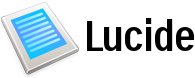| 4 | | 1. Edit an existing page and add a hyperlink to your new page. Save your changes. |
| 5 | | 1. Follow the link you created to take you to the new page. Trac will display a "describe !PageName here" message. |
| 6 | | 1. Click the "Edit this page" button to edit and add content to your new page. Save your changes. |
| 7 | | 1. All done. Your new page is published. |
| | 5 | 2. Edit an existing page (or any other resources that support WikiFormatting and add a [TracLinks link] to your new page. Save your changes. |
| | 6 | 3. Follow the link you created to take you to the new page. Trac will display a "describe !PageName here" message. |
| | 7 | 4. Click the "Edit this page" button to edit and add content to your new page. Save your changes. |
| | 8 | 5. All done. Your new page is published. |
| 10 | | See also: TracWiki, WikiFormatting, TracLinks, WikiDeletePage |
| | 12 | == Rename a page #renaming |
| | 13 | |
| | 14 | While picking up good WikiPageNames is important, you can always change your mind |
| | 15 | and rename the page later. |
| | 16 | |
| | 17 | You'll need to ask for the WIKI_RENAME permission in order to be allowed to do this. |
| | 18 | When renaming a page, you'll be offered the possibility to create a redirection page, so that links pointing to the old location will not be left dangling. |
| | 19 | |
| | 20 | ---- |
| | 21 | See also: TracWiki, PageTemplates, WikiFormatting, TracLinks, WikiDeletePage |