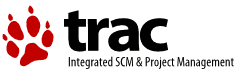| 6 | | When viewing a repository check-in, such as when following a |
| 7 | | changeset [wiki:TracLinks link] or a changeset event in the |
| 8 | | [wiki:TracTimeline timeline], Trac will display the exact changes |
| 9 | | made by the check-in. |
| | 6 | There are different kinds of ''change sets''. |
| | 7 | Some can correspond to revisions made in the repositories, |
| | 8 | others can aggregate changes made in several revisions, |
| | 9 | but in the end, any kind of differences can be shown. |
| 18 | | * Timestamp -- When the changeset was commited |
| 19 | | * Author -- Who commited the changeset |
| 20 | | * Message -- A brief description from the author (the commit log message) |
| 21 | | * Files -- A list of files affected by this changeset |
| | 19 | * Timestamp — When the changeset was commited |
| | 20 | * Author — Who commited the changeset |
| | 21 | * Message — A brief description from the author (the commit log message) |
| | 22 | * Location — Parent directory of all files affected by this changeset |
| | 23 | * Files — A list of files affected by this changeset |
| | 24 | |
| | 25 | If more than one revision is involved in the set of changes being |
| | 26 | displayed, the ''Timestamp'', ''Author'' and ''Message'' fields |
| | 27 | won't be shown. |
| | 51 | |
| | 52 | |
| | 53 | == The Different Ways to Get a Diff == |
| | 54 | |
| | 55 | === Examining a Changeset === |
| | 56 | |
| | 57 | When viewing a repository check-in, such as when following a |
| | 58 | changeset [wiki:TracLinks link] or a changeset event in the |
| | 59 | [wiki:TracTimeline timeline], Trac will display the exact changes |
| | 60 | made by the check-in. |
| | 61 | |
| | 62 | There will be also navigation links to the ''Previous Changeset'' |
| | 63 | to and ''Next Changeset''. |
| | 64 | |
| | 65 | === Examining Differences Between Revisions === |
| | 66 | |
| | 67 | Often you'll want to look at changes made on a file |
| | 68 | or on a directory spanning multiple revisions. The easiest way |
| | 69 | to get there is from the TracRevisionLog, where you can select |
| | 70 | the ''old'' and the ''new'' revisions of the file or directory, and |
| | 71 | then click the ''View changes'' button. |
| | 72 | |
| | 73 | === Examining Differences Between Branches === |
| | 74 | |
| | 75 | One of the core features of version control systems is the possibility |
| | 76 | to work simultaneously on different ''Lines of Developments'', commonly |
| | 77 | called “branches”. Trac enables you to examine the exact differences |
| | 78 | between such branches. |
| | 79 | |
| | 80 | Using the '''View changes ...''' button in the TracBrowser allows you to enter |
| | 81 | ''From:'' and ''To:'' path/revision pairs. The resulting set of differences consist |
| | 82 | of the changes that should be applied to the ''From:'' content in order |
| | 83 | to get to the ''To:'' content. |
| | 84 | |
| | 85 | For convenience, it is possible to invert the roles of the ''old'' and the ''new'' |
| | 86 | path/revision pairs by clicking the ''Reverse Diff'' link on the changeset page. |
| | 87 | |
| | 88 | === Checking the Last Change === |
| | 89 | |
| | 90 | The last possibility for examining changes is to use the ''Last Change'' |
| | 91 | link provided by the TracBrowser. |
| | 92 | |
| | 93 | This link will take you to the last change that was made on that path. |
| | 94 | From there, you can use the ''Previous Change'' and ''Next Change'' links |
| | 95 | to traverse the change history of the file or directory. |