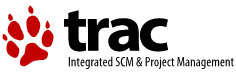Changes between Version 41 and Version 42 of HowTo
- Timestamp:
- Dec 24, 2011, 2:11:37 PM (14 years ago)
Legend:
- Unmodified
- Added
- Removed
- Modified
-
HowTo
v41 v42 109 109 `CUPS tools (admin webpage, cupslpr.exe, etc.) —> CUPS daemon —> CUPS "backend" —> PRINTER` 110 110 111 The above suffices for printing using CUPS's own internal mechanisms. What the port driver does, in conjunction with an OS/2 printer pbject, is allow normal OS/2 programs (which know nothing about CUPS) to print to CUPS printers. So the data flow becomes:111 The above suffices for printing using CUPS's own internal mechanisms. What the port driver does, in conjunction with an OS/2 printer object, is allow normal OS/2 programs (which know nothing about CUPS) to print to CUPS printers. So the data flow becomes: 112 112 113 113 `Application —> OS/2 printer object —> eCups PostScript driver (ECUPS[-HP].DRV) —> CUPSx port (CUPS.PDR) —> CUPS daemon —> CUPS "backend" —> PRINTER` … … 168 168 2. From the ''Administration'' drop-down, select "Modify Printer". 169 169 3. Leave all current settings on the first two pages unchanged; just click on ''Continue'' until you reach the printer manufacturer/model page. 170 4. Make sure the correct manufacturer and model for your printer are selected. Also make sure that the Gutenprint version shown in the driver name are correct forthe version of Gutenprint you just installed. Then click on ''Modify Printer''.170 4. Make sure the correct manufacturer and model for your printer are selected. Also make sure that the Gutenprint version shown in the driver name corresponds to the version of Gutenprint you just installed. Then click on ''Modify Printer''. 171 171 (Alternatively, if you have Perl installed you can download and run the script [http://smedley.info/cups-genppdupdate], which does this automatically.) 172 172 … … 232 232 On this screen, select the connection that is appropriate for your printer. 233 233 234 [=#local_usb]__Local printer (USB)__ 234 [=#local_usb] 235 __Local printer (USB)__ 235 236 {{{ 236 237 #!div margin-left="3em" … … 255 256 }}} 256 257 257 [=#local_lpt]__Parallel port connection__ 258 [=#local_lpt] 259 __Parallel port connection__ 258 260 {{{ 259 261 #!div margin-left="3em" … … 262 264 2. Start the OS/2 LPD service (`lpd.exe`). To prevent LPD from printing the control file page (an almost-blank page with few lines of information good only for debugging purposes), specify the "-c" parameter. You can use the OS/2 TCP/IP Configuration notebook to configure LPD. 263 265 264 When creating the CUPS printer, select ''LPD/LPR Host or Printer'' and enter "`lpd://localhost/`''printer_name''" as the Device URI, where ''printer_name'' is the physical name (as shown on the Properties ''View' page) of the OS/2 printer object just created.266 When creating the CUPS printer, select ''LPD/LPR Host or Printer'' and enter "`lpd://localhost/`''printer_name''" as the Device URI, where ''printer_name'' is the physical name (as shown on the Properties ''View'' page) of the OS/2 printer object just created. 265 267 266 268 For example: If you created a desktop printer with the object name "Canon iP4000", open the Properties for that printer and check the name displayed on the ''View'' page. If the ''Physical name'' shows "CanoniP4", the device URI in CUPS should be "`lpd://localhost/CanoniP4`". … … 276 278 }}} 277 279 278 [=#network]__Network printer__ 280 [=#network] 281 __Network printer__ 279 282 {{{ 280 283 #!div margin-left="3em"