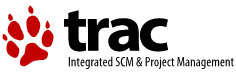| 10 | | Revisions to filenames 29/12/2008 - Paul Smedley |
| 11 | | |
| 12 | | Revisions to USB section 29/03/2009 - Paul Smedley |
| 13 | | |
| 14 | | Revisions to the list of required software and brief description of software sections 11/04/2009 - Ed Durrant[[BR]] |
| 15 | | Additional details about using USB interface and visual instructions around set up of CUPS web admin printer install 12/04/2009 - Ed Durrant[[BR]] |
| 16 | | Additional visual instructions around set up of OS/2 printer object to use CUPS attached printer 13/04/2009 - Ed Durrant[[BR]] |
| 17 | | Changes to the desktop printer object setup based on the later versions of the files for clarification 10/07/2009 - Ed Durrant[[BR]] |
| 18 | | |
| 19 | | Various formatting improvements and clarifications 2010-11-08 Alex Taylor[[BR]] |
| | 7 | ||Revision 1||14/08/2008||Peter Brown|| |
| | 8 | ||Revisions to filenames||29/12/2008||Paul Smedley|| |
| | 9 | ||Revisions to USB section||29/03/2009||Paul Smedley|| |
| | 10 | ||Revisions to the list of required software and brief description of software sections||11/04/2009||Ed Durrant|| |
| | 11 | ||Additional details about using USB interface and visual instructions around set up of CUPS web admin printer install||12/04/2009||Ed Durrant|| |
| | 12 | ||Additional visual instructions around set up of OS/2 printer object to use CUPS attached printer||13/04/2009||Ed Durrant|| |
| | 13 | ||Changes to the desktop printer object setup based on the later versions of the files for clarification||10/07/2009||Ed Durrant|| |
| | 14 | ||Various formatting improvements and clarifications||2010-11-08||Alex Taylor|| |
| | 15 | ||Formatting improvements and clarifications, continued||2010-12-11||Alex Taylor|| |
| 176 | | [[BR]] |
| 177 | | |
| 178 | | |
| 179 | | |
| 180 | | |
| 181 | | |
| 182 | | '''Installation''' |
| 183 | | |
| 184 | | |
| 185 | | Put the PRNDRV.EXE file somewhere that you can find it; I put it into J:\Programs\Utils\PrnDrv |
| 186 | | |
| 187 | | The libc0*.dll and GCC*.dll files should be put into a directory specified within the libpath either \ecs\dll or \os2\dll are good choices. |
| 188 | | |
| 189 | | The basic CUPS Install consists of unzipping the packages in the root directory of a drive (doesn't have to be the boot drive): |
| 190 | | |
| 191 | | * Ghostscript needs to be unzipped into \gs - so that you end up with for example, x:\gs\gs8.64 (some zip packages contain the \gs upper directory, some don't so make sure you end up with the correct directory structure). |
| 192 | | |
| 193 | | * cups-1.3.10*.zip needs to be unzipped into ROOT creating the \CUPS directory |
| 194 | | |
| 195 | | * gutenprint*.zip needs to be unzipped into ROOT creating the \Gutenprint directory and adding some files to the \CUPS directory |
| 196 | | |
| 197 | | |
| 198 | | At the end of this process, you should have 3 new directories of the root directory of your chosen drive: \cups, \gutenprint and \gs |
| 199 | | |
| 200 | | |
| 201 | | Have a read of the \cups\readme.os2 before proceeding to get an idea of what you are going to do; especially if attempting to setup a USB printer. |
| | 157 | |
| | 158 | |
| | 159 | |
| | 160 | == Installation == |
| | 161 | |
| | 162 | There is now a !WarpIN package available (see the CupsPort page) but it is still somewhat experimental, and may not contain the latest versions. The instructions below assume you are installing manually, i.e. from zipfiles. |
| | 163 | |
| | 164 | * The basic CUPS install (using Gutenprint) consists of unzipping the packages in the root directory of a drive (doesn't have to be the boot drive): |
| | 165 | |
| | 166 | * !GhostScript needs to be unzipped into `\gs` - so that you end up with for example, `x:\gs\gs8.70` (some zip packages contain the `\gs` upper directory, some don't - so make sure you end up with the correct directory structure). |
| | 167 | |
| | 168 | * `cups-*.zip` needs to be unzipped into the '''root''' directory, thereby creating the `\cups` directory |
| | 169 | |
| | 170 | * `gutenprint*.zip` needs to be unzipped into the '''root''' directory, which will create the `\gutenprint` directory as well as add some required files to the `\cups` directory. |
| | 171 | |
| | 172 | At the end of this process, you should have 3 new directories of the root directory of your chosen drive: |
| | 173 | {{{ |
| | 174 | \cups |
| | 175 | \gutenprint |
| | 176 | \gs |
| | 177 | }}} |
| | 178 | |
| | 179 | * Have a read of the \cups\readme.os2 before proceeding to get an idea of what you are going to do; especially if attempting to setup a USB printer. |
| | 180 | |
| | 181 | * If installing PRNDRV.EXE, put this file somewhere that you can find it; I put it into `J:\Programs\Utils\PrnDrv` |
| | 182 | |
| | 183 | * The `libc0*.dll` and `GCC*.dll` files should be put into a directory specified within the LIBPATH - either `\ecs\dll` or `\os2\dll` are good choices. |
| 206 | | The eCUPS printer driver should be put into a directory under \OS2\DLL - my suggestion is \OS2\DLL\CUPS - you will then point the printer install dialog at this directory during the install process. |
| 207 | | |
| 208 | | The eCUPS printer port driver - copy cupslpr.exe into \tcpip\bin and cups.pdr into \os2\dll |
| 209 | | |
| 210 | | The Splix package in place of the gutenprint package if you are installing one of the Splix supported Samsung or Xerox printers (this how-to doesn't cover Splix usage yet). |
| 211 | | |
| 212 | | [[BR]] |
| 213 | | [[BR]] |
| 214 | | [[BR]] |
| 215 | | |
| 216 | | |
| 217 | | |
| 218 | | |
| 219 | | '''Configuration of CUPS Printer''' |
| | 188 | * The eCups printer driver can be put into a directory of your choice. You will then point the printer install dialog at this directory during the install process; OS/2 will then automatically copy the files to `\OS2\DLL\ECUPS' (which it will create if necessary). |
| | 189 | |
| | 190 | * The eCups printer port driver - copy `cupslpr.exe` into `\tcpip\bin` and `cups.pdr` into `\os2\dll` |
| | 191 | |
| | 192 | The Splix package should be installed in place of the Gutenprint package if you are installing one of the Splix-supported Samsung or Xerox printers; ditto for HPLIP. '''Note:''' This how-to doesn't cover Splix or HPLIP usage yet. |
| | 193 | |
| | 194 | [[BR]] |
| | 195 | [[BR]] |
| | 196 | |
| | 197 | |
| | 198 | |
| | 199 | |
| | 200 | == Configuration of CUPS Printer == |