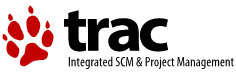| 250 | | '''Step by step CUPS printer setup in web admin program (USB or Network connected)''' |
| 251 | | |
| 252 | | |
| 253 | | First of all start your web browser and point it at http://localhost:631/ |
| 254 | | |
| 255 | | [[Image(http://farm4.static.flickr.com/3614/3433380113_5a85c4f51a.jpg?v=0)]] |
| 256 | | |
| 257 | | Now click on the administration tab |
| 258 | | |
| 259 | | [[Image(http://farm4.static.flickr.com/3307/3434187352_5c5a85d20a.jpg?v=0)]] |
| 260 | | |
| 261 | | Then click on "Find new printers" |
| 262 | | |
| 263 | | [[Image(http://farm4.static.flickr.com/3652/3434187444_a86ba40ae0.jpg?v=0)]] |
| 264 | | |
| 265 | | In this case, as my printer is both connected to the network and connected by a USB cable to my PC, both connections are listed - select whichever you wish to set up at this point. |
| 266 | | |
| 267 | | [[Image(http://farm4.static.flickr.com/3583/3433380387_535067e974.jpg?v=0)]] |
| 268 | | |
| 269 | | A description is already filled in for you, but feel free to change the text as you wish. |
| 270 | | |
| 271 | | [[Image(http://farm4.static.flickr.com/3389/3434187592_b28242b538.jpg?v=0)]] |
| 272 | | |
| 273 | | Select the correct printer driver - in my case as my Officejet 6310 is not listed I use the OJ 7110 instead - I have found this works fine [[BR]] |
| 274 | | (you can always change this later to find the best match for your printer). |
| 275 | | |
| 276 | | [[Image(http://farm4.static.flickr.com/3539/3434187836_88c499f7b7.jpg?v=0)]] |
| 277 | | |
| 278 | | Set up the default printer options that you want to use. |
| 279 | | |
| 280 | | [[Image(http://farm4.static.flickr.com/3325/3434187908_a7f8178ecd.jpg?v=0)]] |
| 281 | | |
| 282 | | That's it ! You have now set up your printer under CUPS - press the send test page and hopefully you'll get a nice printout. |
| 283 | | The next stage is now to set up the OS/2 print object to print to the CUPS Daemon - see those details later in this documentation. |
| 284 | | |
| 285 | | |
| 286 | | |
| 287 | | |
| 288 | | |
| 289 | | |
| | 252 | |
| 360 | | |
| 361 | | |
| | 323 | '''Step by step CUPS printer setup in web admin program (USB or Network connected)''' |
| | 324 | |
| | 325 | |
| | 326 | First of all start your web browser and point it at http://localhost:631/ |
| | 327 | |
| | 328 | [[Image(http://farm4.static.flickr.com/3614/3433380113_5a85c4f51a.jpg?v=0)]] |
| | 329 | |
| | 330 | Now click on the administration tab |
| | 331 | |
| | 332 | [[Image(http://farm4.static.flickr.com/3307/3434187352_5c5a85d20a.jpg?v=0)]] |
| | 333 | |
| | 334 | Then click on "Find new printers" |
| | 335 | |
| | 336 | [[Image(http://farm4.static.flickr.com/3652/3434187444_a86ba40ae0.jpg?v=0)]] |
| | 337 | |
| | 338 | In this case, as my printer is both connected to the network and connected by a USB cable to my PC, both connections are listed - select whichever you wish to set up at this point. |
| | 339 | |
| | 340 | [[Image(http://farm4.static.flickr.com/3583/3433380387_535067e974.jpg?v=0)]] |
| | 341 | |
| | 342 | A description is already filled in for you, but feel free to change the text as you wish. |
| | 343 | |
| | 344 | [[Image(http://farm4.static.flickr.com/3389/3434187592_b28242b538.jpg?v=0)]] |
| | 345 | |
| | 346 | Select the correct printer driver - in my case as my Officejet 6310 is not listed I use the OJ 7110 instead - I have found this works fine [[BR]] |
| | 347 | (you can always change this later to find the best match for your printer). |
| | 348 | |
| | 349 | [[Image(http://farm4.static.flickr.com/3539/3434187836_88c499f7b7.jpg?v=0)]] |
| | 350 | |
| | 351 | Set up the default printer options that you want to use. |
| | 352 | |
| | 353 | [[Image(http://farm4.static.flickr.com/3325/3434187908_a7f8178ecd.jpg?v=0)]] |
| | 354 | |
| | 355 | That's it ! You have now set up your printer under CUPS - press the send test page and hopefully you'll get a nice printout. |
| | 356 | The next stage is now to set up the OS/2 print object to print to the CUPS Daemon - see those details later in this documentation. |