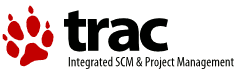| Version 1 (modified by , 15 years ago) ( diff ) |
|---|
Trac Ticket Queries
Table of Contents
In addition to reports, Trac provides support for custom ticket queries, used to display lists of tickets meeting a specified set of criteria.
To configure and execute a custom query, switch to the View Tickets module from the navigation bar, and select the Custom Query link.
Filters
When you first go to the query page the default filter will display tickets relevant to you:
- If logged in then all open tickets it will display open tickets assigned to you.
- If not logged in but you have specified a name or email address in the preferences then it will display all open tickets where your email (or name if email not defined) is in the CC list.
- If not logged and no name/email defined in the preferences then all open issues are displayed.
Current filters can be removed by clicking the button to the left with the minus sign on the label. New filters are added from the pulldown lists at the bottom corners of the filters box ('And' conditions on the left, 'Or' conditions on the right). Filters with either a text box or a pulldown menu of options can be added multiple times to perform an or of the criteria.
You can use the fields just below the filters box to group the results based on a field, or display the full description for each ticket.
Once you've edited your filters click the Update button to refresh your results.
Navigating Tickets
Clicking on one of the query results will take you to that ticket. You can navigate through the results by clicking the Next Ticket or Previous Ticket links just below the main menu bar, or click the Back to Query link to return to the query page.
You can safely edit any of the tickets and continue to navigate through the results using the Next/Previous/Back to Query links after saving your results. When you return to the query any tickets which were edited will be displayed with italicized text. If one of the tickets was edited such that it no longer matches the query criteria the text will also be greyed. Lastly, if a new ticket matching the query criteria has been created, it will be shown in bold.
The query results can be refreshed and cleared of these status indicators by clicking the Update button again.
Saving Queries
Trac allows you to save the query as a named query accessible from the reports module. To save a query ensure that you have Updated the view and then click the Save query button displayed beneath the results. You can also save references to queries in Wiki content, as described below.
Note: one way to easily build queries like the ones below, you can build and test the queries in the Custom report module and when ready - click Save query. This will build the query string for you. All you need to do is remove the extra line breaks.
Using TracLinks
You may want to save some queries so that you can come back to them later. You can do this by making a link to the query from any Wiki page.
[query:status=new|assigned|reopened&version=1.0 Active tickets against 1.0]
Which is displayed as:
This uses a very simple query language to specify the criteria (see Query Language).
Alternatively, you can copy the query string of a query and paste that into the Wiki link, including the leading ? character:
[query:?status=new&status=assigned&status=reopened&group=owner Assigned tickets by owner]
Which is displayed as:
Using the [[TicketQuery]] Macro
The TicketQuery macro lets you display lists of tickets matching certain criteria anywhere you can use WikiFormatting.
Example:
[[TicketQuery(version=0.6|0.7&resolution=duplicate)]]
This is displayed as:
No results
Just like the query: wiki links, the parameter of this macro expects a query string formatted according to the rules of the simple ticket query language.
A more compact representation without the ticket summaries is also available:
[[TicketQuery(version=0.6|0.7&resolution=duplicate, compact)]]
This is displayed as:
No results
Finally, if you wish to receive only the number of defects that match the query, use the count parameter.
[[TicketQuery(version=0.6|0.7&resolution=duplicate, count)]]
This is displayed as:
Customizing the table format
You can also customize the columns displayed in the table format (format=table) by using col=<field> - you can specify multiple fields and what order they are displayed by placing pipes (|) between the columns like below:
[[TicketQuery(max=3,status=closed,order=id,desc=1,format=table,col=resolution|summary|owner|reporter)]]
This is displayed as:
Results (1 - 3 of 20)
Full rows
In table format you can also have full rows by using rows=<field> like below:
[[TicketQuery(max=3,status=closed,order=id,desc=1,format=table,col=resolution|summary|owner|reporter,rows=description)]]
This is displayed as:
Results (1 - 3 of 20)
| Ticket | Resolution | Summary | Owner | Reporter |
|---|---|---|---|---|
| #29 | fixed | AirBoot hangs with blank screen -- CAD works | ||
| Description |
[build:20161010 -- Reported on AN-testers:20170217:'ArcaOS 4.9.5 Air Boot'] I have a 16 GB USB stick, formatted by win 10, as FAT32 (no LVM information, naturally, and DFSEE says it is Large Floppy). If it is attached at boot time (an Asus M3A78-EM motherboard, which does have some issues with USB), the BIOS "sees" it. It is not bootable, so BIOS properly ignores it. Then, the screen turns black, flashes something, for about 1/4 second, and nothing else happens. This would seem to be Air Boot, which should also ignore it. I will note, that the old Air Boot (1.1.0), on my L530, causes a message that there is a HDD with a bad partition table, and it refuses to go further until I remove the stick (at least there is a clue that something is wrong). I can reboot, with CAD, so it isn't hung. DSFEE finds nothing wrong with it, and win 10 is perfectly happy with it. Even Lars' USB driver (USB215) is perfectly happy to use it, when I plug it in after booting. AN USB 11.14 says it isn't usable (FAT32, > 2 GB, without a partition, and LVM information). |
|||
| #28 | invalid | Airboot shows a dumpfs partition as a boot choice | ||
| Description |
This is an odd setup Airboot is installed on drive one and boot manager on drive 2 the dumpfs partition is on drive 2 not listed in boot manager. Airboot lists it as "Bigfat" Airboot version: Build Level Display Facility Version 6.12.675 Sep 25 2001 (C) Copyright IBM Corporation 1993-2001 Signature: @#KIEWITZ:1.1.0#@##1## 2013/04/05 01:01:00 ecs-devbox::E:: 0::@@AiR-BOOT Boot Manager Vendor: KIEWITZ Revision: 1.01.0 Date/Time: 2013/04/05 01:01:00 Build Machine: ecs-devbox Language Code: E File Version: 1.1 Description: AiR-BOOT Boot Manager |
|||
| #27 | fixed | Air-Boot seems to think that empty slots in a multi-card reader should have MBRs | ||
| Description |
Taking the simplest possible scenario:
Instead of a diskette drives, I had the system builder insert a multi-card reader, which plugs into a USB header ... unplug it and, hey presto, everything works. |
|||
Query Language
query: TracLinks and the [[TicketQuery]] macro both use a mini “query language” for specifying query filters. Basically, the filters are separated by ampersands (&). Each filter then consists of the ticket field name, an operator, and one or more values. More than one value are separated by a pipe (|), meaning that the filter matches any of the values. To include a literal & or | in a value, escape the character with a backslash (\).
The available operators are:
= | the field content exactly matches one of the values |
~= | the field content contains one or more of the values |
^= | the field content starts with one of the values |
$= | the field content ends with one of the values |
All of these operators can also be negated:
!= | the field content matches none of the values |
!~= | the field content does not contain any of the values |
!^= | the field content does not start with any of the values |
!$= | the field content does not end with any of the values |
The date fields created and modified can be constrained by using the = operator and specifying a value containing two dates separated by two dots (..). Either end of the date range can be left empty, meaning that the corresponding end of the range is open. The date parser understands a few natural date specifications like "3 weeks ago", "last month" and "now", as well as Bugzilla-style date specifications like "1d", "2w", "3m" or "4y" for 1 day, 2 weeks, 3 months and 4 years, respectively. Spaces in date specifications can be left out to avoid having to quote the query string.
created=2007-01-01..2008-01-01 | query tickets created in 2007 |
created=lastmonth..thismonth | query tickets created during the previous month |
modified=1weekago.. | query tickets that have been modified in the last week |
modified=..30daysago | query tickets that have been inactive for the last 30 days |
See also: TracTickets, TracReports, TracGuide