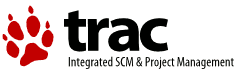| Version 85 (modified by , 12 years ago) ( diff ) |
|---|
Welcome to the ACPI Project on Netlabs
This is the development and support home for ACPI Project.
Even though we call this project the ACPI project, the software in this project is not really ACPI. The ACPI is supplied by your computer's vendor in the BIOS. The software in this project is a Platform Specific Driver (PSD) and related files and programs that use the ACPI in your computer's BIOS to configure and operate your computer.
This project produces 5 files and a toolkit for program development:
- ACPI.PSD - the Platform Specific Driver that sets up and controls the hardware, and also implements the ACPI Component Architecture which is the interface to your computer's ACPI. This is the main component of the ACPI project. ACPI.PSD normally goes in \OS2\BOOT.
- ACPI32.DLL - The interface between ACPI.PSD and other programs (like AcpiDaemon.exe) so that they can use the ACPI functions in the PSD. This DLL is not required for proper operation of ACPI.PSD, but most programs will not be able to use any ACPI services if you do not install it. ACPI32.DLL normally goes in \OS2\DLL.
- APM.ADD - An Advanced Power Management interface that emulates APM functions using ACPI. This driver is not required for proper operation of ACPI.PSD, but may be required for some older programs that use APM functions. APM.ADD normally goes in \OS2\BOOT.
- AcpiDaemon.EXE - A program that implements certain system functions like CPU throttling, power button handling, various events like lid open/close events, suspend/resume, etc. This program is not required for proper operation of ACPI.PSD, but is required for proper operation of APM.ADD. AcpiDaemon.EXE requires ACPI32.DLL and normally goes in \OS2.
- ACPID.CFG - The configuration file for AcpiDaemon.exe. ACPID.CFG must go in the directory specified by the ETC environment variable.
- The toolkit - For developing programs that interface with ACPI.PSD
Submitting Tickets
Before submitting a ticket, make sure you have read the Requirements, Limitations, and Problems page.
Reporting bugs and requesting new features is done through the ticket system. You can view existing tickets, add comments to them and create new tickets using the corresponding buttons at the top of every page. If you want to submit a new bug or request a feature, please use the Search function first to make sure there is no ticket for the same problem already created.
- Please enter a useful description of the actual problem in the Summary.
- If you think your hardware information is useful, put that information in the Description, not in the Summary.
- Do not put the ACPI version number in the Summary.
- Please only submit one issue on a ticket. Do not list several issues on a single ticket. Be clear and specific and include all information necessary to show that the problem is being caused by the ACPI software. DO NOT just submit a "report" of your experience.
In order to receive e-mails when your ticket is updated, make sure you have updated your preferences with your correct e-mail address.
We review the tickets regularly and leave comments if we need more info. So please revisit the Feedback analysis as often as possible. If we leave a comment and don't get feedback from the ticket creator, we will close the ticket after some weeks.
You must be logged into TRAC to create tickets. Please login with your Netlabs login id. If you do not have a login id, you can request one at http://www.netlabs.org/en/site/member/member.xml. Your login id is created immediately even though there is no indication that it was done. After creating your login, simply go back to the ACPI support page, click Login at the top of the page, and use your new login and password to log in. If you have trouble acquiring a Netlabs login id send an e-mail to Netlabs Community Mailing List.
Please make sure your name and e-mail address are set correctly in your Preferences. This will ensure that you get an e-mail when your ticket is updated.
Milestones and Versions
When entering tickets, you will be asked to provide a version and a milestone.
The TRAC documentation defines these terms as
- Version - Version of the project that this ticket pertains to.
- Milestone - When this issue should be resolved at the latest.
For new tickets, the version will default to current ACPI version (i.e. 3.22.03). If you are reporting for some other version, please override the default. If you are not using the latest version, you should try it to see if it fixes your problem.
The milestone will default to the next scheduled ACPI version release (i.e. 4.0.0).
Generally, once a ticket is opened, the version should not be changed. If the issue is not resolved, the milestone will be changed to reflect when the ticket is expected to be resolved.
Users
Please read the readme and the PSD_EN.INF documentation that is included in the distribution before installing and using this software.
The ACPI Tools page contains some old, mostly obsolete, information and links.
Binaries
New releases are available from the eComStation BetaZone. Log in to Mensys with your Mensys login id and click the Downloads link. Click the "Software Subscription Services for eComStation" Download link and the ACPI drivers should be listed.
You can access the BetaZone from your eComStation login, but the ACPI download may not appear
New releases are announced on the mailing list and elsewhere.
Recent releases
| Version | Date | Warpin File | MD5 Checksum of Warpin File |
| 3.22.01 | 2013-Jun-02 | acpi-3.22.01.exe | D5249C9CB069F46049BB46B9F5A995D6 |
| 3.22.02 | 2013-Jul-03 | acpi-3.22.02.exe | DD91CCD60D214D7CAC1A66D09C453148 |
| 3.22.03 | 2013-Nov-28 | acpi-3.22.03.exe | E68997F82C2179CB327DBF3E26FA6955 |
Mailing List
As you might have suspected, ACPI is a Netlabs project. The project URL is ACPI
The support mailing list is at ACPI Mailing List
If you can't see the mailto link, you are not logged in.
To subscribe to the mailing list, send a message to Subscribe to ACPI Mailing List. The subject and body can be empty. You will receive a response which you must reply to to complete the process.
These lists are EzMLM mailing lists. If you need help subscribing, see Netlabs Mailing Lists.
Application / Driver Developers
A toolkit is available for using ACPI services. Applications can link to acpi32.lib. The library and header files are included in the toolkit. Sample programs and documentation are provided as well.
You can download the latest toolkit here: acpi-toolkit
ACPI Developers
Getting the sources
In addition to browsing the sources here, you can check out the sources with your favorite subversion client.
Keep in mind that, unlike cvs, tags and branches are ordinary directories in subversion. With the typical subversion repository layout, it is rather easy to checkout more than you probably intend to. To pull just the trunk version, use something like
mkdir acpi_workspace cd acpi_workspace svn checkout http://svn.netlabs.org/repos/acpi/trunk .
To update your workspace with the current repository content, use
cd acpi_workspace svn update
Building
Make sure you have the required tools installed.
- OpenWatcom 2.0 or greater
- Warp Toolkit 4.5
- The updated DDK (You must have a DDK license to build this product.)
Then to build the package.
- Edit the setenv.cmd file to suit your system.
- Execute setenv.cmd
- Execute wmake
For more information see build.cmd.sample
Credits
- Pavel (pasha) Shtemenko
- David Azarewicz
- Steven Levine
- Lars Erdmann
If we forgot anyone, please let us know. It was unintentional.