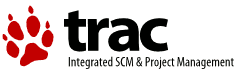| 3 | | Your system should *always* boot and run correctly with no PSD installed. If it does not, |
| 4 | | fix those problems first before testing a PSD. Note that some systems have a BIOS that |
| 5 | | does not properly initialize all the devices in the system (Notably Acer), so some |
| 6 | | devices may not work when booting without the PSD, but your system should boot. |
| 7 | | |
| 8 | | Your system must have valid ACPI tables in order to use this software. This |
| 9 | | software is not supported on systems without ACPI tables, and this software |
| 10 | | may not function correctly on systems with bad ACPI tables. |
| 11 | | |
| 12 | | Check your BIOS settings. |
| 13 | | * If your BIOS has a "Plug n Play OS" setting, it should be set to NO. |
| 14 | | * If your BIOS has a "hyperthreading" option, it should be disabled. |
| 15 | | |
| 16 | | Check for incompatible software. |
| 17 | | * ACPI.PSD, APM.ADD, ACPI32.DLL, and !AcpiDaemon.exe must all be exactly the same version as shown by the bldlevel command. |
| 18 | | * Use of any kernels or loaders other than the IBM 14.104a or higher SMP or UNI kernels and loaders is not supported and may not work. |
| 19 | | * Use of the old !PowerMan.exe is not supported. |
| 20 | | * The old APM.SYS driver cannot be used with this software. |
| 21 | | * The old VAPM.SYS driver cannot be used with this software. |
| 22 | | * The old OS2APIC.PSD cannot be used with this software. |
| | 3 | This page is obsolete. Please see the [wiki:Requirements Requirements, Limitations, and Problems] page. |
| 69 | | If you get a trap, please take a picture of the trap screen and attach the picture to your ticket. Do not use a flash when taking the picture of the screen. |
| 70 | | |
| 71 | | Also, please see the [KnownProblems Known Problems] page. |
| 72 | | |
| 73 | | = Collecting Logs = |
| 74 | | |
| 75 | | Collecting logs requires that the debug version of the PSD be installed. |
| 76 | | |
| 77 | | If you used the Warpin package, simply re-run it and select the debug package and install it. The Warpin installer installs the debug files to a separate debug directory. The debug files will not be used unless you copy the desired files to the correct locations on your boot disk. |
| 78 | | |
| 79 | | Double click to run the "Install Debug Files" program in the "ACPI Support" folder on your desktop that was created by the Warpin Installer. This will copy the debug files to the correct places on your boot disk. |
| 80 | | |
| 81 | | You must reboot your system to actually begin using the debug versions |
| 82 | | |
| 83 | | == Collecting a Testlog Log == |
| 84 | | |
| 85 | | 1. Install the debug version of the PSD as described in the beginning of this section. |
| 86 | | 2. If you did not install from the ACPI Warpin package, download "testlog" from http://www.88watts.net/software.html |
| 87 | | 2. Add the /DBGLVL=3 switch to the PSD= line in your CONFIG.SYS: |
| 88 | | 3. Reboot your system to start using the debug version of the software. |
| 89 | | 4. Use "testlog acpi" or double click the "ACPI testlog.cmd" object to produce a log. When prompted, type a short description of what the problem is. |
| 90 | | 5. Attach the ZIP file to your ticket. |
| 91 | | |
| 92 | | == Collecting a Serial Port Log == |
| 93 | | |
| 94 | | If your system does not have a serial port, or you cannot collect a serial port log, collect a video log instead as described below. |
| 95 | | |
| 96 | | If your system won't boot, the most useful log is captured from the serial port. |
| 97 | | To capture a log from the serial port you need: |
| 98 | | |
| 99 | | 1. The debug version of the PSD installed as described in the beginning of this section. |
| 100 | | 2. A fully wired null modem cable (ie. one that supports hardware handshaking). A 3 wire cable might work OK but the system will boot very slowly and you may lose some characters. |
| 101 | | 4. Another computer that will capture the serial data. |
| 102 | | 5. A terminal emulator program that will capture the serial data such as ZOC. |
| 103 | | |
| 104 | | Then follow these steps: |
| 105 | | |
| 106 | | 1. Connect the null modem cable from the system under test to the system that |
| 107 | | will capture the serial data. |
| 108 | | 2. Start the terminal emulator program and set the baud rate of the terminal |
| 109 | | emulator to "115200,8,n,1", Enable hardware handshaking (RTS/CTS), and |
| 110 | | enable logging to a file. |
| 111 | | 3. Edit the config.sys on the system under test and change the PSD line to: |
| 112 | | PSD=ACPI.PSD /DBGLVL=3 /O1 |
| 113 | | 4. Boot the system under test. When it stops close the log file on the system |
| 114 | | that was capturing the serial data and attach the log to your ticket. |
| 115 | | |
| 116 | | == Collecting a Video Log == |
| 117 | | |
| 118 | | The video log is not nearly as useful as a serial port log, but there is a possibility |
| 119 | | that it will contain some useful information. You must have version 3.19.15 or greater |
| 120 | | to produce a useful video log. |
| 121 | | |
| 122 | | 1. Install the debug version of the PSD as described at the beginning of this section. |
| 123 | | 2. Edit the config.sys on the system under test and change the PSD line to: |
| 124 | | PSD=ACPI.PSD /DBGLVL=3 /OV |
| 125 | | 3. Comment out (using REM) the APM.ADD driver and the !AcpiDaemon RUN statement. |
| 126 | | 4. Rename /OS2LOGO to /OS2LOGO.sav so that the eCS logo won't be displayed. You may need to change the permissions of the file before you can rename it. You can rename this file back after you are done. |
| 127 | | 5. Boot the system under test. When it stops take a picture of the screen and attach the picture to your ticket. Do not use a flash when taking the picture of the screen. |
| 128 | | |
| 129 | | = Internal Processing Errors reported by the kernel = |
| 130 | | |
| 131 | | What if you get an error that says "The system detected an internal processing error at location" and a bunch of numbers? |
| 132 | | |
| 133 | | One of the changes made to the PSD that is different from versions prior to 3.19.14 is that the PSD now checks for certain unsupported things and reports a failure back to the kernel. This provides for a more graceful, more reliable, and more informative failure. Previous PSDs blindly continued on and would eventually fail in more obscure, usually non-traceable ways. The kernel's method of reporting such failures is the Internal Processing Error (IPE). If you see an Internal Processing Error with the code "60004, 6009", this is the PSD reporting that it found something it couldn't handle. Unfortunately, because this part of the PSD executes so early in the boot process, there is not really a better way of informing the user of what the problem was. If your system has a serial port, you could install the debug version of the PSD, enable output to the serial port and the specific failure will be shown. Otherwise, this is a list of the possible reasons why the PSD might report a failure back to the kernel: |
| 134 | | - A failure to allocate required memory. A memory error, for example. |
| 135 | | - A bad return code from any of the ACPI initialization routines. A bad return code usually means that the ACPI on your machine is defective. |
| 136 | | - A failure to map any the APICs. This would be caused by a bad ACPI on our machine. |
| 137 | | - A failure to initialize any of the APICs. This would be caused by bad hardware. |
| 138 | | - An unsupported kernel is detected, or if any of the patches to the kernel fail. |
| 139 | | - An interrupt number specified by ACPI is higher than the maximum supported number. |
| 140 | | |
| 141 | | Please note that getting a "60004, 6009" IPE does NOT indicate a defect in the PSD. It indicates that something about your hardware is not supported, that your hardware is broken, or you are using an incompatible kernel or loader. |
| | 50 | If you get a trap, please take a picture of the trap screen and attach the picture to your ticket. Do not use a flash when taking the picture of the screen. |