Opened 11 years ago
Closed 11 years ago
#587 closed defect (fixed)
Cannot Boot from eCS 2.2 Beta DVD
| Reported by: | cmcampb | Owned by: | David Azarewicz |
|---|---|---|---|
| Priority: | minor | Milestone: | Release 3.22 |
| Component: | ACPI PSD | Version: | 3.22.02 |
| Keywords: | Cc: |
Description
I have a new Dell XPS 8700, and I want to install eComStation on it. It came preloaded with Windows 7 Professional. (There is a choice between Windows 7 & 8.) Here is a link to a Dell Web page that describes the XPS 8700:
After installing Firefox & Thunderbird, and changing the BIOS (which is in Legacy mode rather than UEFI) to allow booting from the optical drive before the hard drive, I stuck the eCS 2.1 CD#1 in the optical drive, and rebooted.
This resulted in the following: TRAP 000d ERRCD=f000 ERACC= ERLIM= CPU=01 EAX=00000301 EBX=00000101 ECX=00000101 EDX=00000101 ESI=00000000 EDI=fb80017f EDP=0000ce83 FLG=00010293 CS:EPI=0440:0000047f CSACC=1096 CSLIM=0000ffff SS:ESP=0448:000003d4 SSACC=1093 SSLIM=000003ff DS=0108 DSACC=0093 DSLIM=000085bf CR0=80010013 ES=04b0 ESCCC=00f3 ESLIM=0000032b CR2=ffdf0000 FS=0000 FSACC= FSLIM= GS=0000 GSACC= GSLIM=
The system detected an internal processing error at location ##0168:fff0f667 - 000f:e667 60000, 9084
128606c3 Internal revision 14.105_SMP
The system is stopped. Record all the above information and contact your service representative. ===== I communicated with Steven Levine, who said to download the eCS 2.2 Beta ISO file, and burn it to a DVD. I did so, and again attempted to boot from the optical drive. This time, I saw the eComStation logo screen, and the system seemed to be "frozen".
I studied the eCS 2.2 Quick Guide, and tried a few other things:
- I tried to specify Alt+F2 to see drivers load, but there was no change to what I saw.
- I tried using "own values", and saying to use Alt+F2 when I boot, plus "Pause boot when error occurs" and "Do not display boot logo".
The result was:
OS/2
(c) Copyright IBM...
U S Government...
Internal revision 14.106_SMP
I still did not see any lines related to drivers loading. However, Steven believes that ACPI.PSD has loaded.
Attachments (6)
Change History (24)
comment:1 Changed 11 years ago by
| Milestone: | → Feedback pending |
|---|
comment:2 follow-up: 3 Changed 11 years ago by
I cannot figure out a way to produce any logs. I had hoped that the "own values" choices would help me, but I couldn't identify any helpful options. Can I do something like copy the DVD onto a hard drive, substituting the debug version of ACPI.PSD, and burn it back to DVD?
Also, is there a way to write to a serial device, like a USB memory stick in place of using a serial port? The Dell XPS has no serial (or parallel) ports. I have also asked Steven this question, but haven't received a reply yet.
comment:3 Changed 11 years ago by
Replying to cmcampb:
I cannot figure out a way to produce any logs. I had hoped that the "own values" choices would help me, but I couldn't identify any helpful options. Can I do something like copy the DVD onto a hard drive, substituting the debug version of ACPI.PSD, and burn it back to DVD?
Boot the DVD, select "boot with menu for own values". On the first screen under "Use Advanced Configuration and Power Interface (ACPI)", select "Use debug version", and in the "Optional ACPI Parameters:" put "/DBGLVL=3 /OV". Reboot and take a picture of the screen when it stops.
Also, is there a way to write to a serial device, like a USB memory stick in place of using a serial port? The Dell XPS has no serial (or parallel) ports. I have also asked Steven this question, but haven't received a reply yet.
No.
comment:4 Changed 11 years ago by
My apologies - I completely missed the "debug" option on the "Own Values" options. Here is the screen capture.
comment:5 Changed 11 years ago by
At first glance it looks like there is something wrong with the ACPI in that system. However, with the extreme lack of information, I can't be sure.
Please use "/DBGLVL=6 /OV" for the debug PSD options, and take another picture. This will make the output extremely verbose, but it might provide additional information at the end.
comment:7 Changed 11 years ago by
| Owner: | set to David Azarewicz |
|---|---|
| Status: | new → assigned |
| Type: | comment → defect |
The "Missing expected return value" is most likely causing the problem. This is an error in the ACPI that the vendor wrote for your system. It is probably possible to work around this error. I will need you to run at least 2 tests with a test PSD. In order to do this you will need to get eCS installed on that system without the ACPI software first, then add the test ACPI software that I will provide afterwards.
comment:8 Changed 11 years ago by
After you get eCS installed on that system...
- Download this zip file: http://88watts.net/download/acpi-test-3.22.03-20130816.zip
- Open an OS/2 command window.
- Unzip the package
- CD into the debug directory
- Run the update.cmd program
- Edit your CONFIG.SYS and add this line to the top of the file: PSD=ACPI.PSD /DBGLVL=6
- Reboot.
If the system does not boot, let me know.
If the system does boot... Open a new OS/2 command window, CD to the directory where you unzipped the above file and CD into the debug directory. Run the following command:
testlog acpi
Attached the resulting log file to this ticket.
Thanks.
comment:9 Changed 11 years ago by
I tried booting from the eCS 2.2 Beta DVD, having specified "Modern Hardware, safe mode". I also asked to see the drivers load, and SCREEN01 showed up before the trap=000d which is exactly the same as the trap in the original ticket (except that the internal revision is 14.106_SMP. Should I try Legacy Hardware?
Or am I even on the right track for installing eCS without ACPI?
comment:10 Changed 11 years ago by
Ok, I will give you a stripped down ISO to test with. It will take me some time to build it and test it to make sure it does what is needed. I'll let you know when it is ready. It will be a 7zip archive so make sure you have the 7zip software to unzip it.
comment:11 follow-up: 12 Changed 11 years ago by
For my understanding, am I hanging due to video problems?
Just downloaded and installed 7-Zip. I'll check back here, or you can email me at cmcampb at roadrunner dot com when you have the ISO ready.
comment:12 Changed 11 years ago by
Replying to cmcampb:
For my understanding, am I hanging due to video problems?
No, it is hanging because the vendor did not implement one of the ACPI functions correctly. I put a check for the bad result into the PSD code so that it will ignore the bad data returned by that specific function. This should fix the problem, however I would like a log to prove that it is fixed correctly.
Download http://88watts.net/download/EcsTest.7z Unzip it a burn it to a CD (or DVD). Boot the CD. Choose "boot with menu for own values". On the first screen under "Use Advanced Configuration and Power Interface (ACPI)", select "Use debug version", and in the "Optional ACPI Parameters:" put "/DBGLVL=6". On the next screen, I recommend that you also select "skip harddisk integrity check". Press F10 to continue booting. On the third screen, select "management console". Under "Tools" select "Command line (CMD)". Type this command:
testlog acpi
Attach the resulting log file to this ticket. You can copy it to a USB stick if you want.
Even though the ISO looks like an eCS install disk, it is not. It will not actually install eCS. All the installation files have been removed. Also the drivers on the disk will expire and stop working in 30 days. This ISO is for testing only.
Changed 11 years ago by
Changed 11 years ago by
comment:13 Changed 11 years ago by
Here are the ACPI.LOG and ACPI.ZIP - I hope they're what you need!
comment:14 Changed 11 years ago by
Unfortunately, no. It looks like you ran the testlog program more than once. The debug buffer is cleared and reloaded every time you read it. I need to see the first one.
Since the CD booted, I guess my fix worked, but I would still like to see the log if you wouldn't mind trying it again.
Thanks.
Changed 11 years ago by
| Attachment: | ACPI.2.LOG added |
|---|
Changed 11 years ago by
| Attachment: | ACPI.2.ZIP added |
|---|
comment:15 Changed 11 years ago by
Sorry - I missed the location of the two files on the Z: drive the first time, and did a little REXX reading so I could figure out file names.
Here are the two files.
comment:16 Changed 11 years ago by
| Milestone: | Feedback pending → Release 3.22 |
|---|
Ok, that is what I needed. Thank you for your help.
I will finalize the fix and it will be in the next eCS beta that gets released.
comment:17 Changed 11 years ago by
I thank you and Steven for pursuing a fix on my behalf! I'll be watching for that Beta.
comment:18 Changed 11 years ago by
| Resolution: | → fixed |
|---|---|
| Status: | assigned → closed |
Fixed in changeset 511 to be released in version 3.22.03
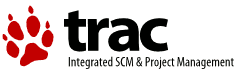
The PSD can provide some information as to why your system won't boot in its debug logs. Please see the section on "Collecting a Serial Port Log" at http://svn.netlabs.org/acpi/wiki/Requirements and provide whatever logs you can. You may need to adapt some of the instructions for booting off a DVD.